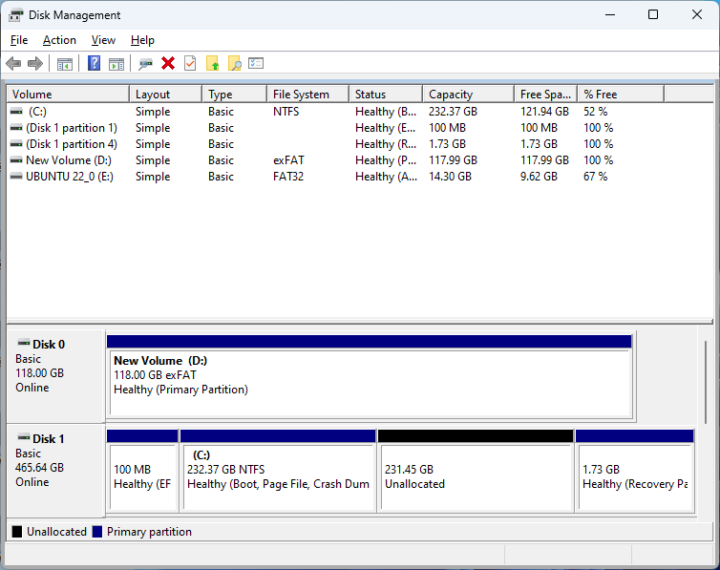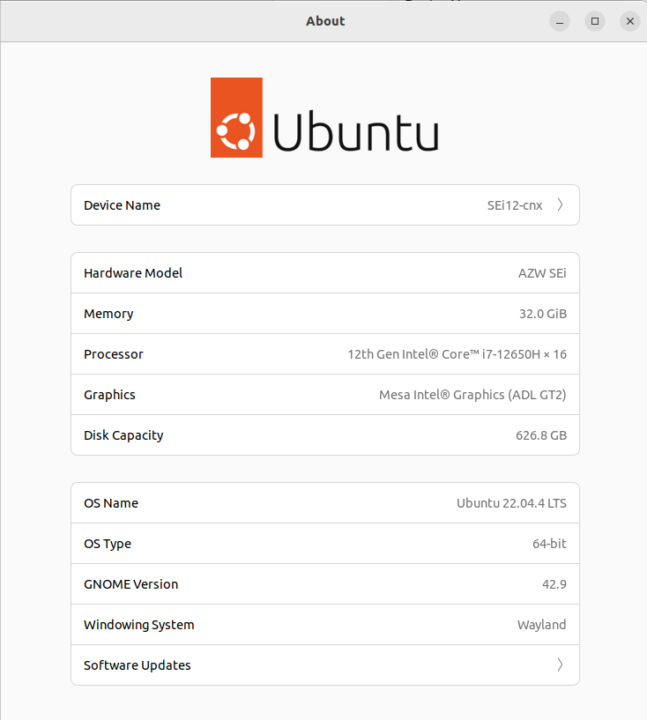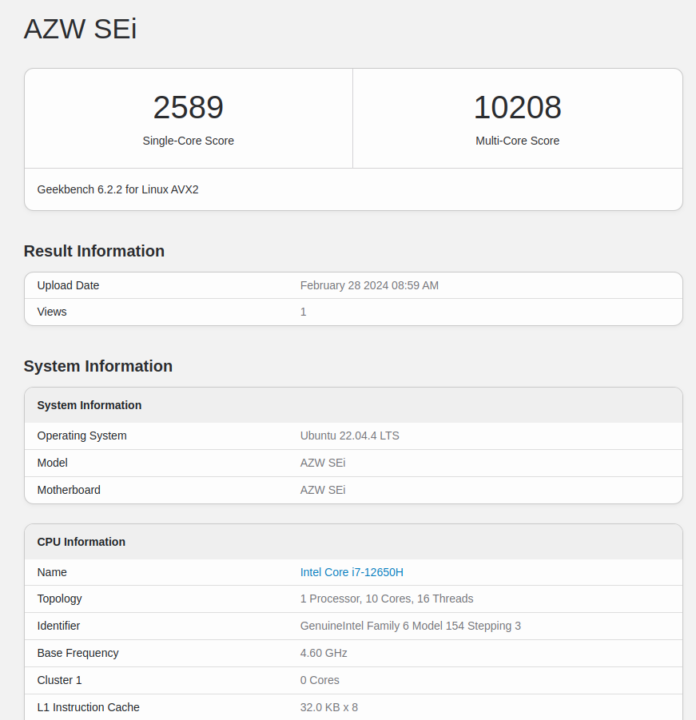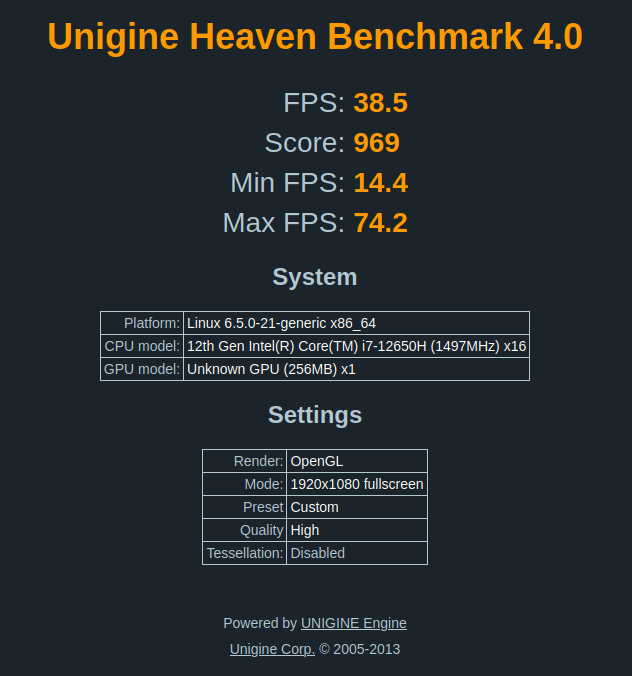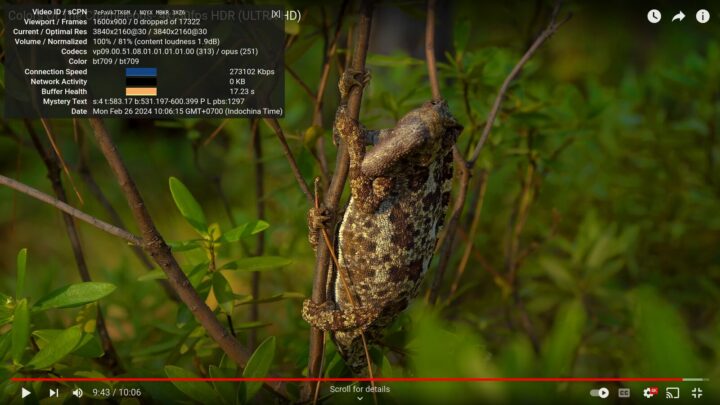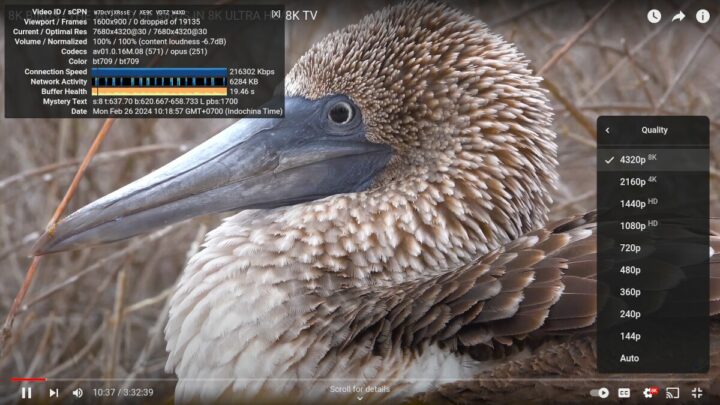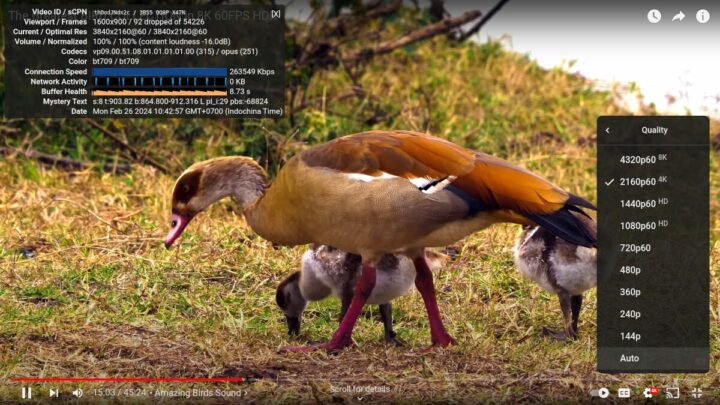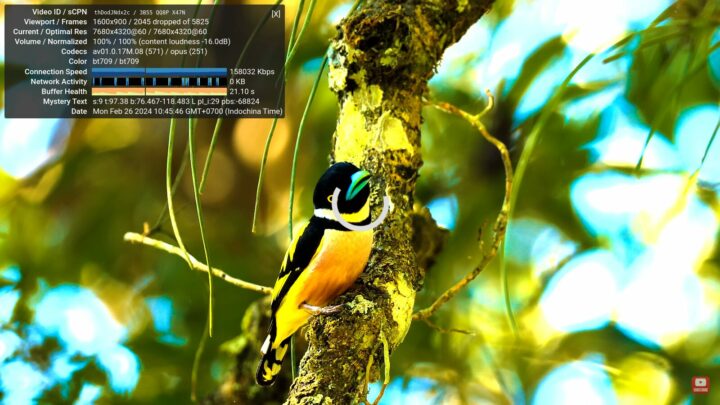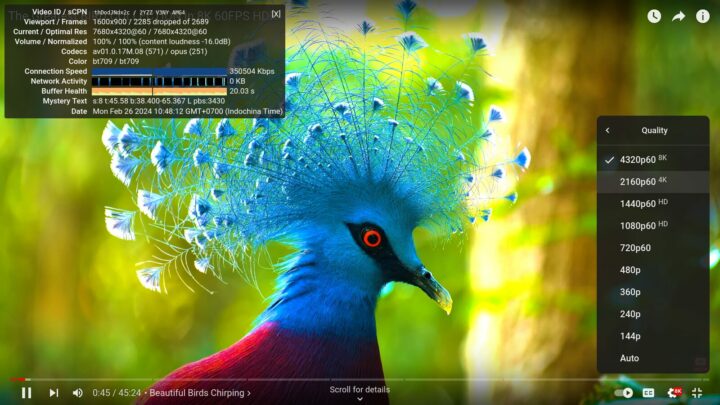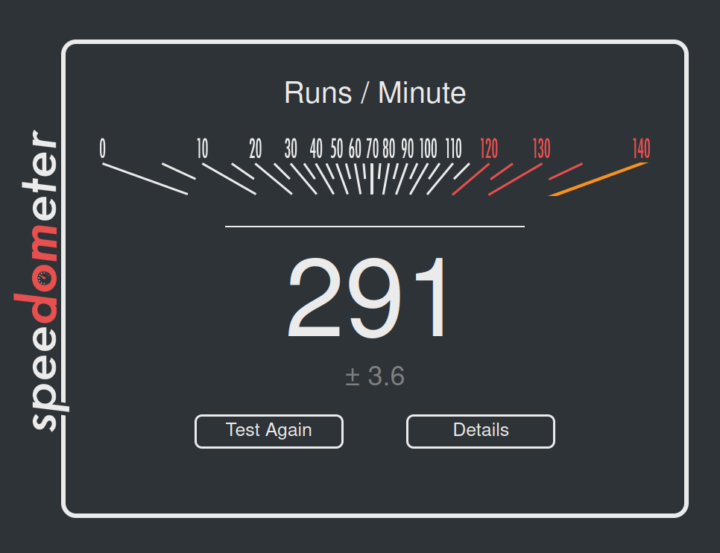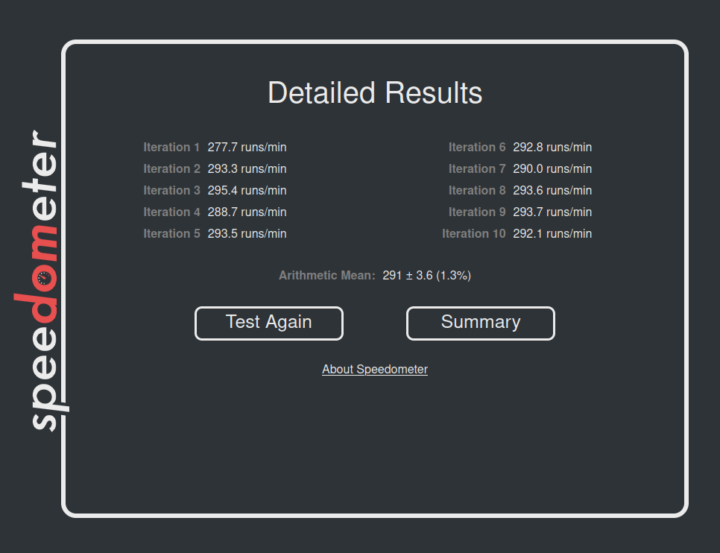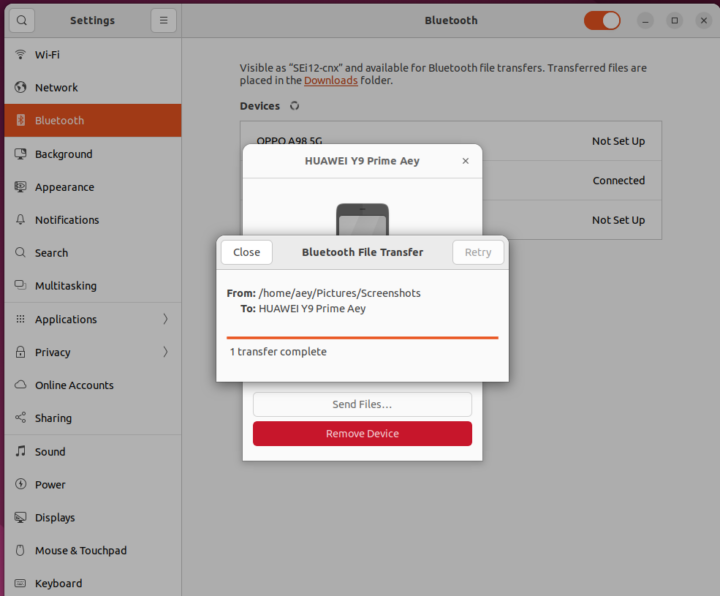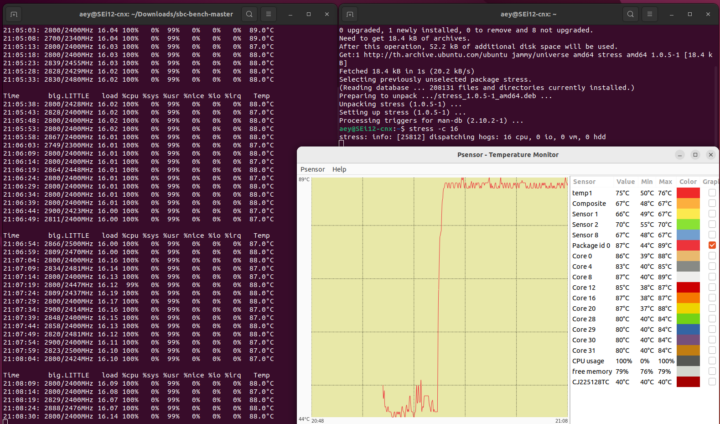เราได้ดูสเปค แกะกล่องและลองใช้งาน และทดสอบประสิทธิภาพบน Windows 11 ของมินิพีซี Beelink SEi12 i7-12650H ใช้โปรเซสเซอร์ Intel Core i7-12650H พร้อม DDR4 32GB, M.2 SSD 500 GB ที่มาพร้อมกับปฏิบัติการ Windows 11 Pro ในบทความนี้เราจะทำการทดสอบกับระบบปฏิบัติการ Ubuntu 22.04 Linux โดยเราจะดูภาพรวมซอฟต์แวร์และการทดสอบคุณสมบัติ, ทดสอบประสิทธิภาพ Benchmarks, การทดสอบประสิทธิภาพของที่เก็บข้อมูล (SSD และพอร์ต USB), ทดสอบประสิทธิภาพของระบบเครือข่าย, การทดสอบ Stress test และอุณหภูมิ CPU, เสียงของพัดลม และการใช้พลังงานของมินิพีซี พร้อมทั้งจะทำการเปรียบเทียบกับมินิพีซี GEEKOM Mini IT12 ที่ใช้โปรเซสเซอร์ Intel Core i7-12650H เหมือนกัน
เราจะทำการติดตั้ง Ubuntu 22.04 ควบคู่ไปกับ Windows 11 ดังนั้นเราจึงลดขนาดพาร์ติชัน Windows 11 ลงประมาณครึ่งหนึ่งก่อนที่จะใส่ไดรฟ์ USB Ubuntu 22.04.3 เพื่อติดตั้ง Linux distribution
ข้อมูลระบบบน Ubuntu 22.04
เมนู Settings About ใน Ubuntu 22.04.4 ยืนยันว่ามินิพีซีที่ใช้ โปรเซสเซอร์ 12th Gen Intel Core i7-12650H, 16 thread พร้อม RAM 32GB, ที่เก็บข้อมูล 626.8 GB (M.2 SSD 500 GB + SATA drive 128GB)
เราดูข้อมูลเพิ่มเติมของมินิพีซีโดยพิมพ์คำสั่งในหน้าต่าง Terminal
|
1 2 3 4 5 6 7 8 9 10 11 12 13 14 15 16 17 18 19 20 |
aey@SEi12-cnx:~$ cat /etc/lsb-release DISTRIB_ID=Ubuntu DISTRIB_RELEASE=22.04 DISTRIB_CODENAME=jammy DISTRIB_DESCRIPTION="Ubuntu 22.04.4 LTS" aey@SEi12-cnx:~$ uname -a Linux SEi12-cnx 6.5.0-21-generic #21~22.04.1-Ubuntu SMP PREEMPT_DYNAMIC Fri Feb 9 13:32:52 UTC 2 x86_64 x86_64 x86_64 GNU/Linux aey@SEi12-cnx:~$ free -mh total used free shared buff/cache available Mem: 31Gi 1.6Gi 27Gi 539Mi 2.2Gi 28Gi Swap: 2.0Gi 0B 2.0Gi aey@SEi12-cnx:~$ df -mh Filesystem Size Used Avail Use% Mounted on tmpfs 3.2G 2.4M 3.2G 1% /run /dev/nvme0n1p5 227G 15G 202G 7% / tmpfs 16G 46M 16G 1% /dev/shm tmpfs 5.0M 4.0K 5.0M 1% /run/lock efivarfs 192K 110K 78K 59% /sys/firmware/efi/efivars /dev/nvme0n1p1 96M 33M 64M 34% /boot/efi tmpfs 3.2G 128K 3.2G 1% /run/user/1000 |
|
1 2 3 4 5 6 7 8 9 10 11 12 13 14 15 16 17 18 19 20 21 22 23 24 25 26 27 28 29 30 31 32 33 34 35 36 37 38 39 40 41 42 43 44 45 46 47 48 49 50 51 |
aey@SEi12-cnx:~$ inxi -Fc0 System: Host: SEi12-cnx Kernel: 6.5.0-21-generic x86_64 bits: 64 Desktop: GNOME 42.9 Distro: Ubuntu 22.04.4 LTS (Jammy Jellyfish) Machine: Type: Desktop Mobo: AZW model: SEi serial: <superuser required> UEFI: American Megatrends LLC. v: ALDER112 date: 06/09/2023 CPU: Info: 10-core (6-mt/4-st) model: 12th Gen Intel Core i7-12650H bits: 64 type: MST AMCP cache: L2: 9.5 MiB Speed (MHz): avg: 445 min/max: 400/4600:4700:3500 cores: 1: 400 2: 400 3: 657 4: 400 5: 534 6: 400 7: 400 8: 400 9: 400 10: 521 11: 400 12: 609 13: 400 14: 400 15: 400 16: 400 Graphics: Device-1: Intel Alder Lake-P GT1 [UHD Graphics] driver: i915 v: kernel Display: wayland server: X.Org v: 1.22.1.1 with: Xwayland v: 22.1.1 compositor: gnome-shell driver: gpu: i915 resolution: 1600x900~60Hz OpenGL: renderer: Mesa Intel Graphics (ADL GT2) v: 4.6 Mesa 23.2.1-1ubuntu3.1~22.04.2 Audio: Device-1: Intel Alder Lake PCH-P High Definition Audio driver: snd_hda_intel Sound Server-1: ALSA v: k6.5.0-21-generic running: yes Sound Server-2: PulseAudio v: 15.99.1 running: yes Sound Server-3: PipeWire v: 0.3.48 running: yes Network: Device-1: Realtek RTL8111/8168/8411 PCI Express Gigabit Ethernet driver: r8169 IF: enp3s0 state: down mac: 7c:83:34:bf:01:c2 Device-2: Intel Wi-Fi 6 AX200 driver: iwlwifi IF: wlp4s0 state: up mac: 70:d8:c2:14:a4:4c Bluetooth: Device-1: Intel AX200 Bluetooth type: USB driver: btusb Report: hciconfig ID: hci0 state: up address: 70:D8:C2:14:A4:50 bt-v: 3.0 Drives: Local Storage: total: 583.76 GiB used: 13.39 GiB (2.3%) ID-1: /dev/nvme0n1 vendor: Crucial model: CT500P3PSSD8 size: 465.76 GiB ID-2: /dev/sda model: CJ225128TC size: 118 GiB Partition: ID-1: / size: 226.75 GiB used: 13.36 GiB (5.9%) fs: ext4 dev: /dev/nvme0n1p5 ID-2: /boot/efi size: 96 MiB used: 32.6 MiB (33.9%) fs: vfat dev: /dev/nvme0n1p1 Swap: ID-1: swap-1 type: file size: 2 GiB used: 0 KiB (0.0%) file: /swapfile Sensors: System Temperatures: cpu: 43.0 C mobo: N/A Fan Speeds (RPM): N/A Info: Processes: 360 Uptime: 20m Memory: 31.11 GiB used: 2.94 GiB (9.5%) Shell: Bash inxi: 3.3.13 |
Inxi แสดงข้อมูลโปรเซสเซอร์ 12th Gen Intel Core i7-12650H พร้อม 10-core (6-mt/4-st) ความเร็วสูงสุด 4700 MHz, SSD ของ Crucial รุ่น CT500P3PSSD8 ขนาด 465.76 (500 GB) และ SATA drive รุ่น CJ225128TC ขนาด 118 GB, อุณหภูมิของ CPU 43°C ดูเหมือนจะถูกต้องและเราจะทำการทดสอบอีกครั้ง
Ubuntu 22.04 Benchmarks บนมินิพีซี Beelink SEi12 i7-12650H
ทำการติดตั้งและรัน sbc-bench.sh:
|
1 2 3 4 5 6 7 8 9 10 11 12 13 14 15 16 17 18 19 20 21 22 23 24 25 26 27 28 29 30 31 32 33 34 35 36 37 38 39 40 41 42 43 44 45 46 47 48 49 50 51 52 53 54 55 56 57 58 59 60 61 62 63 64 65 66 67 68 69 70 71 72 73 74 75 76 77 78 79 80 81 82 83 84 85 86 87 88 89 90 91 92 93 94 95 96 97 98 99 100 101 102 103 104 105 106 107 108 109 110 111 112 113 114 115 116 117 118 119 120 121 122 123 124 125 126 127 128 129 130 131 132 133 134 135 136 137 138 139 140 141 |
aey@SEi12-cnx:~/Downloads/sbc-bench-master$ sudo ./sbc-bench.sh -r [sudo] password for aey: Starting to examine hardware/software for review purposes... sbc-bench v0.9.64 Installing needed tools: apt-get -f -qq -y install gcc make build-essential powercap-utils curl git sysstat links mmc-utils smartmontools stress-ng p7zip, tinymembench, ramlat, mhz, cpufetch, cpuminer. Done. Checking cpufreq OPP. Done. Executing tinymembench. Done. Executing RAM latency tester. Done. Executing OpenSSL benchmark. Done. Executing 7-zip benchmark. Done. Throttling test: heating up the device, 5 more minutes to wait. Done. Checking cpufreq OPP again. Done (14 minutes elapsed). Results validation: * Measured clockspeed not lower than advertised max CPU clockspeed * No swapping * Background activity (%system) OK * Powercap detected. Details: "sudo powercap-info -p intel-rapl" -> https://tinyurl.com/4jh9nevj Full results uploaded to http://sprunge.us/KNs4cT # AZW SEi / i7-12650H Tested with sbc-bench v0.9.64 on Wed, 28 Feb 2024 15:41:49 +0700. Full info: [http://sprunge.us/KNs4cT](http://sprunge.us/KNs4cT) ### General information: Information courtesy of cpufetch: Name: 12th Gen Intel(R) Core(TM) i7-12650H Microarchitecture: Alder Lake Technology: 10nm P-cores: Max Frequency: 4.700 GHz Cores: 6 cores (12 threads) AVX: AVX,AVX2 FMA: FMA3 L1i Size: 32KB (192KB Total) L1d Size: 48KB (288KB Total) L2 Size: 1.25MB (7.5MB Total) E-cores: Max Frequency: 3.500 GHz Cores: 4 cores AVX: AVX,AVX2 FMA: FMA3 L1i Size: 64KB (256KB Total) L1d Size: 32KB (128KB Total) L2 Size: 2MB L3 Size: 24MB Peak Performance: 1.35 TFLOP/s The CPU features 2 clusters of different core types: i7-12650H, Kernel: x86_64, Userland: amd64 CPU sysfs topology (clusters, cpufreq members, clockspeeds) cpufreq min max CPU cluster policy speed speed core type 0 0 0 400 4600 Golden Cove 1 0 1 400 4600 Golden Cove 2 0 2 400 4600 Golden Cove 3 0 3 400 4600 Golden Cove 4 0 4 400 4700 Golden Cove 5 0 5 400 4700 Golden Cove 6 0 6 400 4700 Golden Cove 7 0 7 400 4700 Golden Cove 8 0 8 400 4600 Golden Cove 9 0 9 400 4600 Golden Cove 10 0 10 400 4600 Golden Cove 11 0 11 400 4600 Golden Cove 12 0 12 400 3500 Gracemont 13 0 13 400 3500 Gracemont 14 0 14 400 3500 Gracemont 15 0 15 400 3500 Gracemont 31855 KB available RAM ### Clockspeeds (idle vs. heated up): Before at 51.0°C: cpu0-cpu11 (Golden Cove): OPP: 4600, Measured: 4585 cpu12-cpu15 (Gracemont): OPP: 3500, Measured: 3488 After at 84.0°C: cpu0-cpu11 (Golden Cove): OPP: 4600, Measured: 4587 cpu12-cpu15 (Gracemont): OPP: 3500, Measured: 3490 ### Performance baseline * cpu0 (Golden Cove): memcpy: 22040.2 MB/s, memchr: 34825.5 MB/s, memset: 27417.4 MB/s * cpu12 (Gracemont): memcpy: 8546.0 MB/s, memchr: 19112.5 MB/s, memset: 14312.9 MB/s * cpu0 (Golden Cove) 16M latency: 29.04 19.67 21.91 19.10 20.29 19.43 19.30 20.31 * cpu12 (Gracemont) 16M latency: 41.20 32.55 37.93 33.07 34.33 30.04 30.17 36.84 * cpu0 (Golden Cove) 128M latency: 104.9 104.3 105.0 100.9 102.9 103.7 90.12 95.98 * cpu12 (Gracemont) 128M latency: 126.8 121.7 126.9 123.3 128.1 123.0 122.3 122.5 * 7-zip MIPS (3 consecutive runs): 45080, 41688, 41058 (42610 avg), single-threaded: 5420 * `aes-256-cbc 1275788.40k 1575155.20k 1603204.35k 1607265.62k 1606284.63k 1587265.54k (Golden Cove)` * `aes-256-cbc 973922.28k 1213948.46k 1254906.45k 1265038.68k 1255445.85k 1265090.56k (Gracemont)` ### PCIe and storage devices: * Realtek RTL8111/8168/8211/8411 PCI Express Gigabit Ethernet: Speed 2.5GT/s (ok), Width x1 (ok), driver in use: r8169 * Intel Wi-Fi 6 AX200: Speed 5GT/s (ok), Width x1 (ok), driver in use: iwlwifi * 465.8GB "Crucial CT500P3PSSD8" SSD as /dev/nvme0: Speed 16GT/s (ok), Width x4 (ok), 0% worn out, 213 error log entries, unhealthy drive temp: 68°C * 118GB "CJ225128TC" SSD as /dev/sda: SATA 2.6, 3.0 Gb/s (current: 3.0 Gb/s), drive temp: 40°C * Winbond W25Q128 16MB SPI NOR flash, drivers in use: spi-nor/intel-spi "nvme error-log /dev/nvme0 ; smartctl -x /dev/nvme0" could be used to get further information about the reported issues. ### Challenging filesystems: The following partitions are NTFS: nvme0n1p3,nvme0n1p4 -> https://tinyurl.com/mv7wvzct ### Swap configuration: * /swapfile on /dev/nvme0n1p5: 2.0G (0K used) ### Software versions: * Ubuntu 22.04.4 LTS (jammy) * Compiler: /usr/bin/gcc (Ubuntu 11.4.0-1ubuntu1~22.04) 11.4.0 / x86_64-linux-gnu * OpenSSL 3.0.2, built on 15 Mar 2022 (Library: OpenSSL 3.0.2 15 Mar 2022) ### Kernel info: * `/proc/cmdline: BOOT_IMAGE=/boot/vmlinuz-6.5.0-21-generic root=UUID=18e952a3-4ef5-4c4d-8004-84f53b2e1f0d ro quiet splash vt.handoff=7` * Vulnerability Spec store bypass: Mitigation; Speculative Store Bypass disabled via prctl * Vulnerability Spectre v1: Mitigation; usercopy/swapgs barriers and __user pointer sanitization * Vulnerability Spectre v2: Mitigation; Enhanced / Automatic IBRS, IBPB conditional, RSB filling, PBRSB-eIBRS SW sequence * Kernel 6.5.0-21-generic / CONFIG_HZ=250 Waiting for the device to cool down................................... 53.0°C^C |
ตรวจไม่พบการควบคุม CPU throttling, 7-zip benchmark คะแนนครั้งแรกสูงที่สุด 45,080 คะแนน ครั้งที่สอง 41,688 คะแนน, ครั้งที่สาม 41,058 คะแนน เฉลี่ย 42,610 คะแนน
พบว่าข้อมูลเกี่ยวกับ SSD “Crucial CT500P3PSSD8” ที่มีอุณหภูมิสูงเกินไป 68°C, เรามาดูข้อมูลเพิ่มเติม “nvme error-log /dev/nvme0 ; smartctl -x /dev/nvme0”
|
1 2 3 4 5 6 7 8 9 10 11 12 13 14 15 16 17 18 19 20 21 22 23 24 25 26 27 28 29 30 31 32 33 34 35 36 37 38 39 40 41 42 43 44 45 46 47 48 49 50 51 52 53 54 55 56 57 58 59 60 61 62 63 64 65 66 67 68 69 70 71 72 73 74 75 76 77 78 79 80 81 82 83 84 85 86 |
aey@SEi12-cnx:~$ sudo nvme error-log /dev/nvme0 [sudo] password for aey: Error Log Entries for device:nvme0 entries:16 ................. Entry[ 0] ................. error_count : 215 sqid : 0 cmdid : 0x8 status_field : 0x2002(INVALID_FIELD: A reserved coded value or an unsupported value in a defined field) phase_tag : 0x1 parm_err_loc : 0x28 lba : 0 nsid : 0 vs : 0 trtype : The transport type is not indicated or the error is not transport related. cs : 0 trtype_spec_info: 0 ................. aey@SEi12-cnx:~$ sudo smartctl -x /dev/nvme0 smartctl 7.2 2020-12-30 r5155 [x86_64-linux-6.5.0-21-generic] (local build) Copyright (C) 2002-20, Bruce Allen, Christian Franke, www.smartmontools.org === START OF INFORMATION SECTION === Model Number: CT500P3PSSD8 Serial Number: 2330E8647A1B Firmware Version: P9CR40A PCI Vendor/Subsystem ID: 0xc0a9 IEEE OUI Identifier: 0x00a075 Controller ID: 1 NVMe Version: 1.4 Number of Namespaces: 1 Namespace 1 Size/Capacity: 500,107,862,016 [500 GB] Namespace 1 Formatted LBA Size: 512 Namespace 1 IEEE EUI-64: 6479a7 7f3000005a Local Time is: Sat Mar 2 16:25:28 2024 +07 Firmware Updates (0x12): 1 Slot, no Reset required Optional Admin Commands (0x0017): Security Format Frmw_DL Self_Test Optional NVM Commands (0x005e): Wr_Unc DS_Mngmt Wr_Zero Sav/Sel_Feat Timestmp Log Page Attributes (0x06): Cmd_Eff_Lg Ext_Get_Lg Maximum Data Transfer Size: 64 Pages Warning Comp. Temp. Threshold: 85 Celsius Critical Comp. Temp. Threshold: 95 Celsius Supported Power States St Op Max Active Idle RL RT WL WT Ent_Lat Ex_Lat 0 + 6.00W 0.0000W - 0 0 0 0 0 0 1 + 3.00W 0.0000W - 0 0 0 0 0 0 2 + 1.50W 0.0000W - 0 0 0 0 0 0 3 - 0.0250W 0.0000W - 3 3 3 3 5000 1900 4 - 0.0030W - - 4 4 4 4 13000 100000 Supported LBA Sizes (NSID 0x1) Id Fmt Data Metadt Rel_Perf 0 + 512 0 1 1 - 4096 0 0 === START OF SMART DATA SECTION === SMART overall-health self-assessment test result: PASSED SMART/Health Information (NVMe Log 0x02) Critical Warning: 0x00 Temperature: 47 Celsius Available Spare: 100% Available Spare Threshold: 5% Percentage Used: 0% Data Units Read: 4,937,506 [2.52 TB] Data Units Written: 2,694,736 [1.37 TB] Host Read Commands: 46,223,360 Host Write Commands: 38,477,922 Controller Busy Time: 87 Power Cycles: 27 Power On Hours: 165 Unsafe Shutdowns: 2 Media and Data Integrity Errors: 0 Error Information Log Entries: 215 Warning Comp. Temperature Time: 0 Critical Comp. Temperature Time: 0 Temperature Sensor 1: 47 Celsius Temperature Sensor 2: 55 Celsius Temperature Sensor 8: 47 Celsius Error Information (NVMe Log 0x01, 16 of 16 entries) Num ErrCount SQId CmdId Status PELoc LBA NSID VS 0 215 0 0x0008 0x4005 0x028 0 0 - |
เรามาตรวจสอบระดับจำกัดการใช้พลังงาน
|
1 2 3 4 5 6 7 8 9 10 11 12 13 14 15 16 17 18 19 20 21 22 23 24 25 26 27 28 29 30 31 32 33 34 35 36 37 38 39 40 |
aey@SEi12-cnx:~$ sudo powercap-info -p intel-rapl [sudo] password for aey: enabled: 1 Zone 0 name: package-0 enabled: 1 max_energy_range_uj: 262143328850 energy_uj: 28853949632 Constraint 0 name: long_term power_limit_uw: 35000000 time_window_us: 55967744 max_power_uw: 45000000 Constraint 1 name: short_term power_limit_uw: 55000000 time_window_us: 2440 max_power_uw: 0 Constraint 2 name: peak_power power_limit_uw: 80000000 max_power_uw: 0 Zone 0:0 name: core enabled: 0 max_energy_range_uj: 262143328850 energy_uj: 14946156195 Constraint 0 name: long_term power_limit_uw: 0 time_window_us: 976 Zone 0:1 name: uncore enabled: 0 max_energy_range_uj: 262143328850 energy_uj: 57907322 Constraint 0 name: long_term power_limit_uw: 0 time_window_us: 976 |
ระดับจำกัดการใช้พลังงาน PL1 ถูกตั้งค่าเป็น 35W และ PL2 เป็น 55W ในขณะที่ TDP อยู่ที่ 45W
การวัดประสิทธิภาพของ CPU ด้วยการรัน Geekbench 6.2.2:
ใน single-core ได้ 2,589 คะแนนและ multi-core ได้ 10,208 คะแนน สามารถดูผลลัพธ์ทั้งหมดได้ที่ https://browser.geekbench.com/v6/cpu/5100642/claim?key=26206
และประสิทธิภาพของ GPU ด้วยโปรแกรม Unigine Heaven Benchmark 4.0 โดยมีค่าเฉลี่ย 38.5 ที่ความละเอียด 1920×1080
และทดสอบเล่นวิดีโอ 4K และ 8K บน Youtube :
4k p30 Chrome ประมาณ 9 นาทีเล่นได้ไหลลื่นมากไม่มีเฟรมที่หายไป
8k p30 Chrome ประมาณ 10 นาทีเล่นได้ไหลลื่นมากไม่มีเฟรมที่หายไป
4k p60 Chrome นาน 15 นาทีหายไป 92 เฟรม จาก 54,226 ถือว่ายังเล่นได้ดีมาก
ส่วนการเล่นวิดีโอ 8k p60 ใน chrome กระตุกมาก จาก 5,825 เฟรมหายไป 2,045 เฟรม
เราจึงลองไปเล่น Youtube firefox 8k p60 กระตุกเหมือนกัน จาก 2,689 เฟรมหายไป 2,285 เฟรม เราจึงเปรียบเทียบกับบน windows เล่นได้ไหลลื่นไม่มีกระตุก และเปรียบเทียบกับมินิพีซี GEEKOM Mini IT12 บน Ubuntu ก็เล่นได้ไหลลื่นเหมือนกัน
ต่อไปเราประเมินประสิทธิภาพ web browsing โดยใช้ Speedometer 2.0 กับ Firefox
คะแนนที่ได้ 291 (รันต่อนาที) และดูรายละเอียดการวนซ้ำ 10 ครั้ง คะแนนจะอยู่ระหว่าง 277.7 ถึง 295.4
เปรียบเทียบกับมินิพีซีอื่นๆ
เรามาเปรียบเทียบผลลัพธ์คะแนนของทดสอบ Benchmarks บน Ubuntu 22.04 ของ Beelink SEi12 i7-12650H กับ GEEKOM IT12 (Intel Core i7-12650H), GEEKOM IT13 (Intel Core i9-13900H), GEEKOM AS 6 (AMD Ryzen 9 6900HX), Khadas Mind Premium (Intel Core i7-1360P) แต่ก่อนอื่น เรามาสรุปคุณสมบัติหลักของมินิพีซีทั้ง 5 เครื่อง
| Beelink SEi12 | GEEKOM IT12 | GEEKOM IT13 | GEEKOM AS 6 | Khadas Mind Premium | |
|---|---|---|---|---|---|
| SoC | Intel Core i7-12650H | Intel Core i7-12650H | Intel Core i9-13900H | AMD Ryzen 9 6900HX | Intel Core i7-1360P |
| CPU | 10 Cores, 16 Threads, สูงสุด 4.70 GHz | 10 Cores, 16 Threads, สูงสุด 4.70 GHz | 14-core/20-core Raptor Lake processor พร้อม 6 performance cores @ สูงสุด 5.4 GHz, 8 efficiency cores @ สูงสุด 4.1 GHz | 8-core/16-thread สูงสุด 4.9 GHz | 12-core/16-core Raptor Lake processor with 4 performance cores @ up to 5.0 GHz, 8 efficiency cores @ up to 3.7 GHz |
| GPU | 64 EU Intel UHD Graphics (Alder Lake-P GT2) | 64 EU Intel UHD Graphics (Alder Lake-P GT2) | 96 EU Intel Iris Xe Graphics สูงสุด 1.5 GHz | AMD Radeon Graphics 680M | 96 EU Intel Iris Xe Graphics up to 1.5 GHz |
| หน่วยความจำ | 32GB DDR4-3200 | 32GB DDR4-3200 | 32GB DDR4-3200 | 32GB DDR5-4800 | 32GB LPDDR5 @ 5200Mbps |
| ที่เก็บข้อมูล | 500 GB NVMe SSD | 1TB NVMe SSD | 2TB NVMe SSD | 1TB NVMe SSD | 1TB NVMe SSD |
| ระบบปฏิบัติการที่ให้มา | Windows 11 Pro | Windows 11 Pro | Windows 11 Pro | Windows 11 Pro | Windows 11 Home |
มินิพีซี Beelink SEi12 กับ GEEKOM IT12 ใช้โปรเซสเซอร์ และการ์ดจอเหมือนกัน, ความจุ RAM เท่ากัน แต่มีที่เก็บข้อมูลไม่เท่ากัน
| Beelink SEi12 | GEEKOM Mini IT12 | GEEKOM Mini IT13 | GEEKOM AS 6 | Khadas Mind Premium | |
|---|---|---|---|---|---|
| sbc-bench.sh | |||||
| - memcpy | 22,040.2 MB/s | 24,180.5 MB/s | 24,014.4 MB/s (P-core) | 19,131.7 MB/s | 25,389.5 MB/s (P-core) |
| - memset | 27,417.4 MB/s | 27,539.6 MB/s | 26,647.9 MB/s (P-Core) | 16,781.4 MB/s | 24,731.8MB/s (P-core) |
| - 7-zip (average) | 42,610 | 35,730 | 56,540 | 54,592 | 44,430 |
| - 7-zip (top result) | 45,080 | 41,360 | 60,981 | 56,251 | 50,396 |
| - OpenSSL AES-256 16K | 1,587,265.54k (P-Core | 1,630,005.93k (P-Core | 1,844,401.49k (P-Core) | 1,249,203.54k | 1,771,334.31k (P-Core) |
| Geekbench 6 Single | 2,589 | 2,575 | 2,745 | 1,992 | 2,093 |
| Geekbench 6 Multi | 10,208 | 9,874 | 11,974 | 9,535 | 8,891 |
| Unigine Heaven score | 969 | 1,002 | 1,333 | 1,553 | 1,349 |
| Speedometer (Firefox) | 291 | 302 | 273 | 202 | 242 |
จากคะแนนการทดสอบ Benchmark คะแนนของ Beelink SEi12 และ GEEKOM Mini IT12 ไม่ต่างกันมากแต่โดยรวมคะแนนของ Mini IT12 จะมากกว่าแต่บางคะแนนอย่างเช่นการทดสอบ sbc-bench.sh คะแนนของ 7-zip และ Geekbench 6 มินิพีซี SEi12 จะมีคะแนนมากกว่า
การทดสอบประสิทธิภาพของที่เก็บข้อมูล (SSD และพอร์ต USB)
ต่อไปเรามาทดสอบประสิทธิภาพ NVMe SSD ขนาด 500GB ที่ให้มากับมินิพีซี ด้วย iozone3
|
1 2 3 4 5 6 7 8 9 10 11 |
aey@SEi12-cnx:~$ sudo iozone -e -I -a -s 1000M -r 4k -r 16k -r 512k -r 1024k -r 16384k -i 0 -i 1 -i 2 random random bkwd record stride kB reclen write rewrite read reread read write read rewrite read fwrite frewrite fread freread 1024000 4 494627 650667 178133 177569 72708 638548 1024000 16 1386403 1692866 198590 187623 249485 1649280 1024000 512 1850221 1847238 2039320 2047148 2032015 1837493 1024000 1024 1825982 1884587 2737001 2759891 2754761 1845733 1024000 16384 1820277 1843006 4431412 4468037 4464029 1837319 iozone test complete. |
ผลลัพธ์ที่ได้ความเร็วในการอ่านประมาณ 4431 MB/s และความเร็วในการเขียนประมาณ 1820 MB/s ซึ่งเปรียบเทียบกับการทดสอบ CrystalDiskMark บน Windows ความเร็วในการอ่าน 4,836 MB/s และความเร็วในการเขียน 1,905 MB/s
การทดสอบพอร์ต USB ทั้งหมด 5 พอร์ต โดยเราใช้ ORICO M234C3-U4 USB 3.0 M.2 NVMe SSD ทดการทดสอบพอร์ต USB Type-C จำนวน 1 พอร์ต, พอร์ต USB 3.2 Gen 2 จำนวน 2 พอร์ต และใช้ Seagate USB HDD ทดสอบพอร์ต USB 2.0 จำนวน 2 พอร์ต
พอร์ต USB-A ด้านหน้า #1
|
1 2 3 4 5 6 7 8 9 10 |
aey@SEi12-cnx:~$ lsusb -t | grep uas |__ Port 2: Dev 2, If 0, Class=Mass Storage, Driver=uas, 10000M aey@SEi12-cnx:/media/aey/EXT4-REVIEW$ sudo iozone -e -I -a -s 1000M -r 16384k -i 0 -i 1 random random bkwd record stride kB reclen write rewrite read reread read write read rewrite read fwrite frewrite fread freread 1024000 16384 991006 992899 870106 872809 iozone test complete. |
พอร์ต USB-A ด้านหน้า #2
|
1 2 3 4 5 6 7 8 9 |
aey@SEi12-cnx:~$ lsusb -t | grep uas |__ Port 1: Dev 3, If 0, Class=Mass Storage, Driver=uas, 10000M aey@SEi12-cnx:/media/aey/EXT4-REVIEW$ sudo iozone -e -I -a -s 100M -r 16384k -i 0 -i 1 random random bkwd record stride kB reclen write rewrite read reread read write read rewrite read fwrite frewrite fread freread 102400 16384 958072 963510 854371 874264 iozone test complete. |
พอร์ต USB-C ด้านหน้า
|
1 2 3 4 5 6 7 8 9 |
aey@SEi12-cnx:~$ lsusb -t | grep uas |__ Port 3: Dev 4, If 0, Class=Mass Storage, Driver=uas, 10000M aey@SEi12-cnx:/media/aey/EXT4-REVIEW$ sudo iozone -e -I -a -s 100M -r 16384k -i 0 -i 1 random random bkwd record stride kB reclen write rewrite read reread read write read rewrite read fwrite frewrite fread freread 102400 16384 944087 936390 853022 874739 iozone test complete. |
พอร์ต USB-A #1 (บน)
|
1 2 3 4 5 6 7 8 9 |
aey@SEi12-cnx:~$ lsusb -t | grep uas |__ Port 5: Dev 10, If 0, Class=Mass Storage, Driver=uas, 480M aey@SEi12-cnx:/media/aey/USB3_EXT4$ sudo iozone -e -I -a -s 100M -r 16384k -i 0 -i 1 random random bkwd record stride kB reclen write rewrite read reread read write read rewrite read fwrite frewrite fread freread 102400 16384 40168 42192 39006 41072 iozone test complete. |
พอร์ต USB-A #2 (ล่าง)
|
1 2 3 4 5 6 7 8 9 10 |
aey@SEi12-cnx:~$ lsusb -t | grep uas |__ Port 6: Dev 11, If 0, Class=Mass Storage, Driver=uas, 480M aey@SEi12-cnx:/media/aey/USB3_EXT4$ sudo iozone -e -I -a -s 100M -r 16384k -i 0 -i 1 random random bkwd record stride kB reclen write rewrite read reread read write read rewrite read fwrite frewrite fread freread 102400 16384 31463 41413 40617 41080 iozone test complete. |
ผลลัพท์ของทั้ง 5 พอร์ตสรุปได้ดังนี้ (จากซ้ายไปขวา)
แผงด้านหน้า (ซ้ายไปขวา)
- USB-A #1 – USB 3.2 – USB 3.1 SuperSpeedPlus (10 Gbps) – มีความเร็วในการอ่าน 870 MB/s ความเร็วในการเขียน 991 MB/s
- USB-A #2 – USB 3.2 – USB 3.1 SuperSpeedPlus (10 Gbps) – มีความเร็วในการอ่าน 854 MB/s ความเร็วในการเขียน 958 MB/s
- USB-C #1 – USB 3.2 – USB 3.1 SuperSpeedPlus (10 Gbps) – มีความเร็วในการอ่าน 853 MB/s ความเร็วในการเขียน 944 MB/s
แผงด้านหลัง
- USB-A #1 (บน) – USB 2.0 – USB 2.0 Hight-Speed (480 Mbps) – มีความเร็วในการอ่าน 39 MB/s ความเร็วในการเขียน 40 MB/s
- USB-A #2 (ล่าง) – USB 2.0 – USB 2.0 Hight-Speed (480 Mbps) – มีความเร็วในการอ่าน 40 MB/s ความเร็วในการเขียน 31 MB/s
และจะทำการทดสอบ SATA drive ขนาด 2.5 นิ้ว 128GB ด้วย iozone3:
|
1 2 3 4 5 6 7 |
aey@SEi12-cnx:/media/aey/New Volume$ sudo iozone -e -I -a -s 100M -r 16384k -i 0 -i 1 random random bkwd record stride kB reclen write rewrite read reread read write read rewrite read fwrite frewrite fread freread 102400 16384 144165 128322 252595 255083 iozone test complete. |
มีความเร็วในการอ่าน 252 MB/s ความเร็วในการเขียน 144 MB/s
การวัดประสิทธิภาพระบบเครือข่าย (Gigabit Ethernet, WiFi 6)
ถึงเวลาทดสอบเครือข่ายแล้ว มาทดสอบประสิทธิภาพของอินเทอร์เฟส Gigabit Ethernet โดยใช้ iperf3 และ UP Xtreme i11 mini PC
- Download :
|
1 2 3 4 5 6 7 8 9 10 11 12 13 14 15 16 17 |
aey@SEi12-cnx:~$ iperf3 -t 60 -c 192.168.31.12 -i 10 -R Connecting to host 192.168.31.12, port 5201 Reverse mode, remote host 192.168.31.12 is sending [ 5] local 192.168.31.74 port 58720 connected to 192.168.31.12 port 5201 [ ID] Interval Transfer Bitrate [ 5] 0.00-10.00 sec 1.10 GBytes 942 Mbits/sec [ 5] 10.00-20.00 sec 1.10 GBytes 942 Mbits/sec [ 5] 20.00-30.00 sec 1.10 GBytes 942 Mbits/sec [ 5] 30.00-40.00 sec 1.10 GBytes 942 Mbits/sec [ 5] 40.00-50.00 sec 1.10 GBytes 942 Mbits/sec [ 5] 50.00-60.00 sec 1.10 GBytes 942 Mbits/sec - - - - - - - - - - - - - - - - - - - - - - - - - [ ID] Interval Transfer Bitrate Retr [ 5] 0.00-60.04 sec 6.58 GBytes 941 Mbits/sec 0 sender [ 5] 0.00-60.00 sec 6.58 GBytes 942 Mbits/sec receiver iperf Done. |
- Upload :
|
1 2 3 4 5 6 7 8 9 10 11 12 13 14 15 16 |
aey@SEi12-cnx:~$ iperf3 -t 60 -c 192.168.31.12 -i 10 Connecting to host 192.168.31.12, port 5201 [ 5] local 192.168.31.74 port 56696 connected to 192.168.31.12 port 5201 [ ID] Interval Transfer Bitrate Retr Cwnd [ 5] 0.00-10.00 sec 1.10 GBytes 943 Mbits/sec 0 363 KBytes [ 5] 10.00-20.00 sec 1.10 GBytes 942 Mbits/sec 0 795 KBytes [ 5] 20.00-30.00 sec 1.10 GBytes 942 Mbits/sec 0 795 KBytes [ 5] 30.00-40.00 sec 1.10 GBytes 942 Mbits/sec 0 795 KBytes [ 5] 40.00-50.00 sec 1.10 GBytes 942 Mbits/sec 0 795 KBytes [ 5] 50.00-60.00 sec 1.10 GBytes 942 Mbits/sec 0 795 KBytes - - - - - - - - - - - - - - - - - - - - - - - - - [ ID] Interval Transfer Bitrate Retr [ 5] 0.00-60.00 sec 6.58 GBytes 942 Mbits/sec 0 sender [ 5] 0.00-60.05 sec 6.58 GBytes 941 Mbits/sec receiver iperf Done. |
- Full-duplex (bidirectional):
|
1 2 3 4 5 6 7 8 9 10 11 12 13 14 15 16 |
aey@SEi12-cnx:~$ iperf3 -t 60 -c 192.168.31.12 -i 10 -bidir Connecting to host 192.168.31.12, port 5201 [ 5] local 192.168.31.74 port 42466 connected to 192.168.31.12 port 5201 [ ID] Interval Transfer Bitrate Retr Cwnd [ 5] 0.00-10.00 sec 1.10 GBytes 943 Mbits/sec 0 468 KBytes [ 5] 10.00-20.00 sec 1.10 GBytes 941 Mbits/sec 0 468 KBytes [ 5] 20.00-30.00 sec 1.10 GBytes 941 Mbits/sec 0 468 KBytes [ 5] 30.00-40.00 sec 1.10 GBytes 942 Mbits/sec 36 454 KBytes [ 5] 40.00-50.00 sec 1.10 GBytes 942 Mbits/sec 0 454 KBytes [ 5] 50.00-60.00 sec 1.10 GBytes 941 Mbits/sec 0 454 KBytes - - - - - - - - - - - - - - - - - - - - - - - - - [ ID] Interval Transfer Bitrate Retr [ 5] 0.00-60.00 sec 6.58 GBytes 942 Mbits/sec 36 sender [ 5] 0.00-60.04 sec 6.58 GBytes 941 Mbits/sec receiver iperf Done. |
ความเร็วในการดาวน์โหลด 942 Mbits และอัพโหลด 941 Mbits การทำงานใน Linux ใกล้เคียงกับใน Windows 11 ที่มีความเร็วในการดาวน์โหลด 949 Mbits และอัพโหลด 889 Mbits
และทดสอบประสิทธิภภาพการเชื่อมต่อ WiFi 6
- Download :
|
1 2 3 4 5 6 7 8 9 10 11 12 13 14 15 16 17 |
aey@SEi12-cnx:~$ iperf3 -t 60 -c 192.168.31.12 -i 10 -R Connecting to host 192.168.31.12, port 5201 Reverse mode, remote host 192.168.31.12 is sending [ 5] local 192.168.31.127 port 40354 connected to 192.168.31.12 port 5201 [ ID] Interval Transfer Bitrate [ 5] 0.00-10.00 sec 1.08 GBytes 927 Mbits/sec [ 5] 10.00-20.00 sec 1.09 GBytes 939 Mbits/sec [ 5] 20.00-30.00 sec 1.10 GBytes 941 Mbits/sec [ 5] 30.00-40.00 sec 1.09 GBytes 933 Mbits/sec [ 5] 40.00-50.00 sec 1.10 GBytes 942 Mbits/sec [ 5] 50.00-60.00 sec 1.10 GBytes 941 Mbits/sec - - - - - - - - - - - - - - - - - - - - - - - - - [ ID] Interval Transfer Bitrate Retr [ 5] 0.00-60.04 sec 6.55 GBytes 937 Mbits/sec 0 sender [ 5] 0.00-60.00 sec 6.55 GBytes 937 Mbits/sec receiver iperf Done. |
- Upload :
|
1 2 3 4 5 6 7 8 9 10 11 12 13 14 15 16 |
aey@SEi12-cnx:~$ iperf3 -t 60 -c 192.168.31.12 -i 10 Connecting to host 192.168.31.12, port 5201 [ 5] local 192.168.31.127 port 34882 connected to 192.168.31.12 port 5201 [ ID] Interval Transfer Bitrate Retr Cwnd [ 5] 0.00-10.00 sec 1.08 GBytes 928 Mbits/sec 65 1.59 MBytes [ 5] 10.00-20.00 sec 1.10 GBytes 942 Mbits/sec 7 1.76 MBytes [ 5] 20.00-30.00 sec 1.10 GBytes 942 Mbits/sec 2 1.70 MBytes [ 5] 30.00-40.00 sec 1.10 GBytes 942 Mbits/sec 8 1.27 MBytes [ 5] 40.00-50.00 sec 1.10 GBytes 942 Mbits/sec 1 1.26 MBytes [ 5] 50.00-60.00 sec 1.10 GBytes 942 Mbits/sec 4 1.44 MBytes - - - - - - - - - - - - - - - - - - - - - - - - - [ ID] Interval Transfer Bitrate Retr [ 5] 0.00-60.00 sec 6.56 GBytes 939 Mbits/sec 87 sender [ 5] 0.00-60.05 sec 6.56 GBytes 938 Mbits/sec receiver iperf Done. |
ความเร็วในการดาวน์โหลด 937 Mbits และอัพโหลด 938 Mbits ซึ่งใกล้เคียงกับ Windows 11 ที่มีความเร็วในการดาวน์โหลด 768 Mbits และ อัพโหลด 778 Mbits
การทดสอบการใช้งาน Bluetooth 5.2 โดยส่งข้อมูลจากมินิพซีไปยังสมาร์ทโฟน Android ทำได้สำเร็จ
การทดสอบ Stress test และอุณหภูมิ CPU
เราได้ดำเนินการทดสอบ Stress test บน 16 Threads ของโปรเซสเซอร์ Intel Core i7-12650H พร้อมทั้งตรวจสอบอุณหภูมิ package temperature และความถี่ CPU ที่รายงานโดย sbc-bench.sh script
แผนภูมิด้านบนการทดสอบ stress test อุณหภูมิจะอยู่ที่ประมาณ 87-89°C แต่เราเห็นว่า P-core ทำงานที่ประมาณ 2,800 – 2,900 MHz และ E-core ที่ 2,400 – 2,500 MHz ส่วนอุณหภูมิของ GEEKOM Mini IT12 จะกระโดดไปที่ 91°C อย่างรวดเร็วเป็นเวลาสองสามวินาที ก่อนที่จะลดลงอย่างรวดเร็วและคงที่ที่ประมาณ 81°C โดย P-core ทำงานที่ 2,600 MHz และ E-core ที่ 2,400 MHz
เสียงพัดลม
มินิพีซีมีเสียงพัดลมไม่ค่อยดังในการใช้งานปกติ และขณะโหลดมีเสียงดังขึ้นนิดหน่อยที่แทบจะไม่ได้ยิน เราได้วัดเสียงรบกวนด้วยเครื่องวัดระดับเสียงที่วางห่างจากเคสด้านบนประมาณ 5 ซม.:
- ทำงานปกติท่องเว็ปทั่วไป: 45 – 47 dBA,
- การทดสอบ Stress test บน 16 Threads : 50 – 53 dBA
(เครื่องวัดระดับเสียงวัดค่าห้องที่เงียบ 37 – 38 dBA)
การใช้กำลังไฟฟ้าของ มินิพีซี
วัดปริมาณการใช้กำลังไฟฟ้าได้ดังนี้
- ปิดเครื่อง – 1.0 – 1.1 วัตต์
- ไม่ได้ใช้งาน (Idle) – 10.7 – 10.9 วัตต์
- ใช้งานปกติ (เข้าเว็ปไซด์) – 12.9 – 36.0 วัตต์
- การเล่นวิดีโอ – 57.0 – 63.5 วัตต์ (Youtube ใน firefox 8K60fps)
- การทดสอบ CPU stressed (stress -c 16)
- ช่วง 30 วินาทีแรก 73.0 – 86.6 วัตต์
- หลังจาก 30 วินาที 60.0 – 63.0 วัตต์
หมายเหตุ : มินิพีซีเชื่อมต่อกับ WiFi RF dongles เสียบเข้ากับพอร์ต USB 1 ช่องสำหรับคีย์บอร์ดและเมาส์ไร้สาย และจอภาพสำหรับโน้ตบุ๊ก CrowView ขนาด 14 นิ้ว เชื่อมต่อผ่าน พอร์ต HDMI
สรุป
มินิพีซี Beelink SEi12 i7-12650H ใช้โปรเซสเซอร์ Intel Core i7-12650H พร้อม DDR4 32GB, M.2 SSD 500 GB พร้อมพอร์ต USB Type-C จำนวน 1 พอร์ต, พอร์ต USB 3.2 Gen 2 จำนวน 2 พอร์ต, พอร์ต USB 2.0 จำนวน 2 พอร์ต พร้อมกับ WiFi 6 และ Bluetooth 5.2 จากการทดสอบประสิทธิภาพบน Ubuntu 22.04 โดยภาพรวมแล้วมินิพีซีทำงานได้ดี เหมาะสำหรับใช้งานทั่วไปหรือเรียนออนไลน์ จากคะแนนการทดสอบ Benchmarks ออกมาดี แต่คะแนนส่วนมากจะน้อย GEEKOM IT12, การเล่นวิดีโอ YouTube 4K p30, p60, 4K p30 ใน Chrome สามารถเล่นได้ดีมาก ยกเว้น Youtube 8k p60 ที่กระตุก, การทดสอบประสิทธิภาพของที่เก็บข้อมูล (SSD และพอร์ต USB) สามารถทำงานได้ดีทุกพอร์ต, , การวัดประสิทธิภาพระบบเครือข่าย Gigabit Ethernet และ WiFi 6 ใช้งานได้ปกติ, การทดสอบ Stress test และอุณหภูมิ CPU อุณหภูมิจะอยู่ที่ประมาณ 87-89°C ซึ่งไม่สูงเกินไป, เสียงพัดลมเงียบมากในการใช้งานปกติและขณะโหลดมีเสียงดังขึ้นนิดหน่อย, การวัดปริมาณการใช้กำลังไฟฟ้าปกติ
ขอบคุณบริษัท Shenzhen AZW Technology ได้ส่งมินิพีซี Beelink SEi12 i7-12650H (10 Cores) พร้อม DDR4 32GB, M.2 SSD 500 GB มาให้ฉันได้รีวิว สามารถสั่งซื้อรุ่นนี้ที่ Amazon มีส่วนลดอีก 10% คงเหลือ $439 (~15,700฿) จากราคาปกติ $489 (~17,600฿), Aliexpress และบนร้านออนไลน์ของบริษัท ราคา $549.00 (~19,700฿) (มีส่วนลดอีก $50, ประมาณ 1,700฿ code:1265050 ใช้ได้ถึง 31/03/2024)

บรรณาธิการข่าวและบทความภาษาไทย CNX Software ได้มีความสนใจในด้านเทคโนโลยี โดยเฉพาะ Smart Home และ IoT