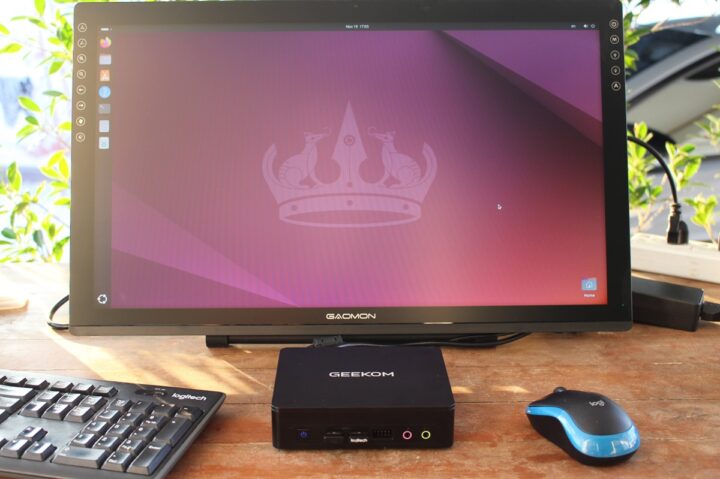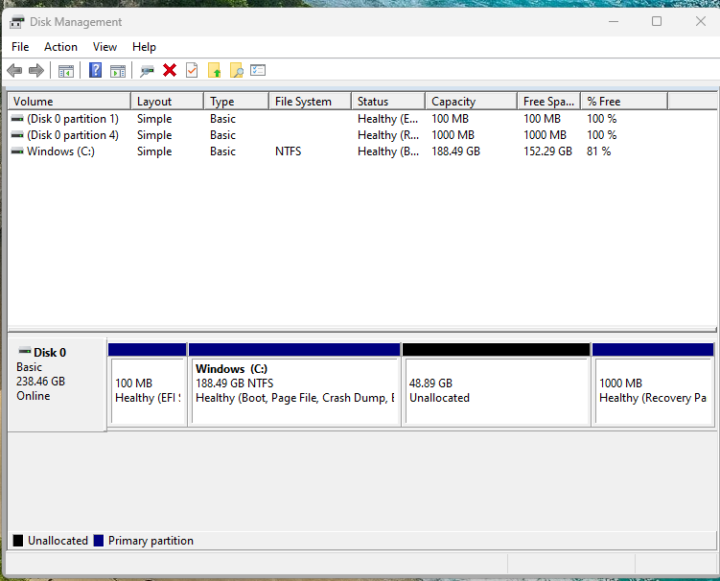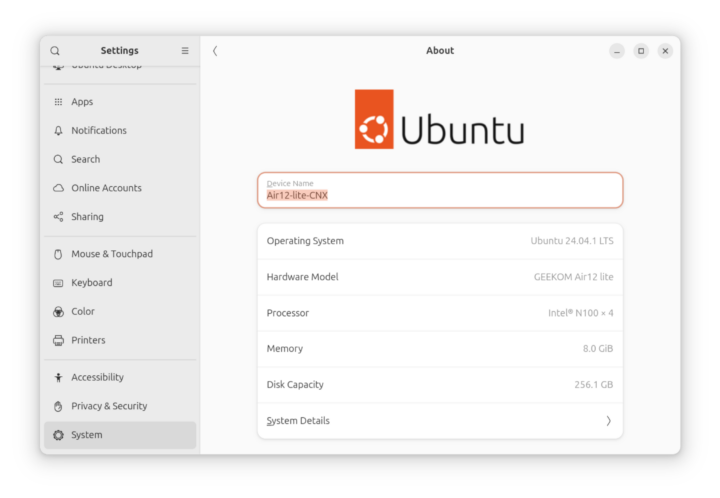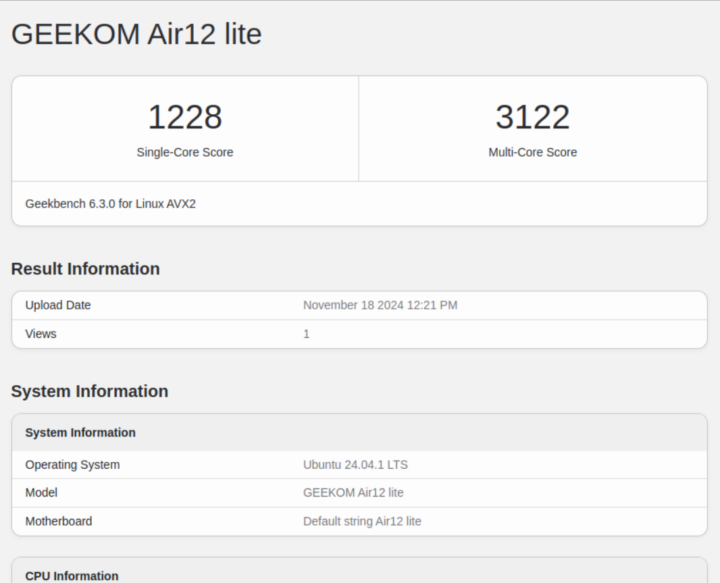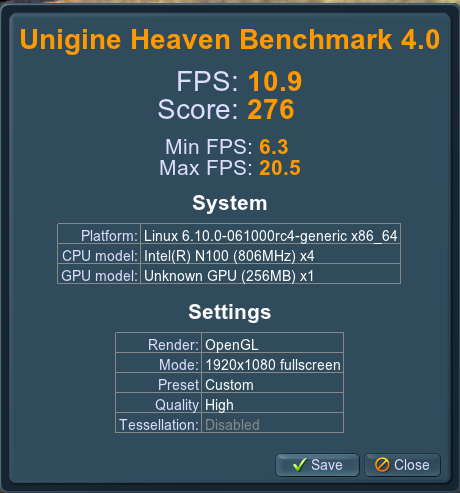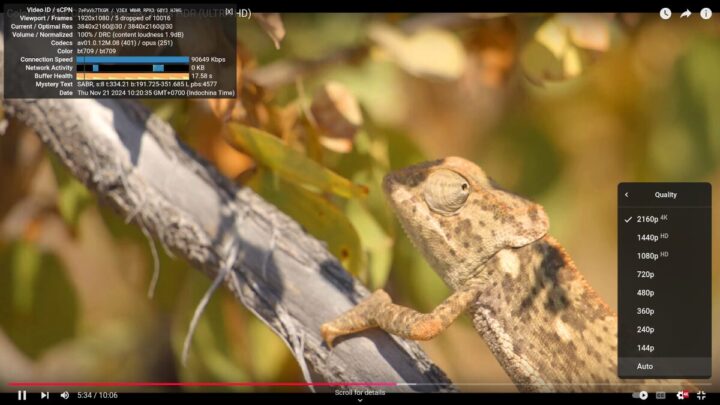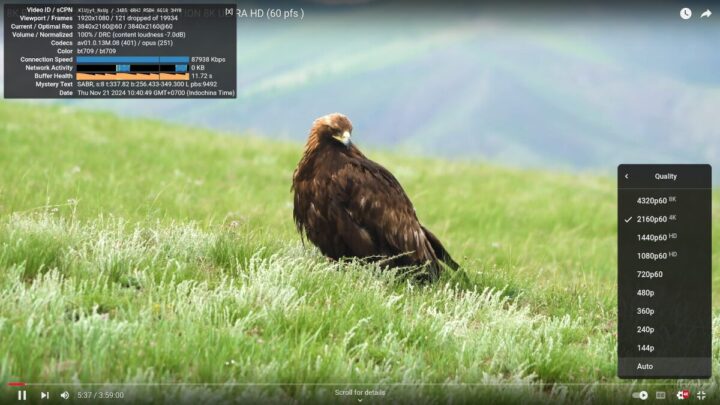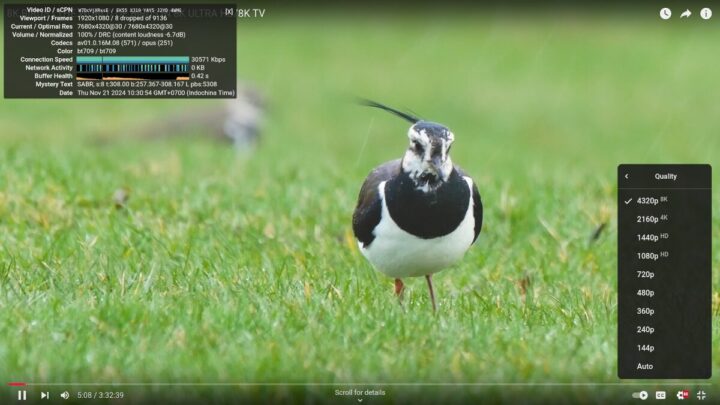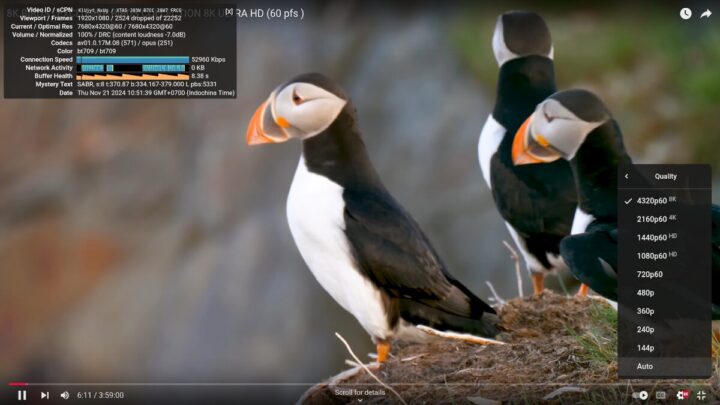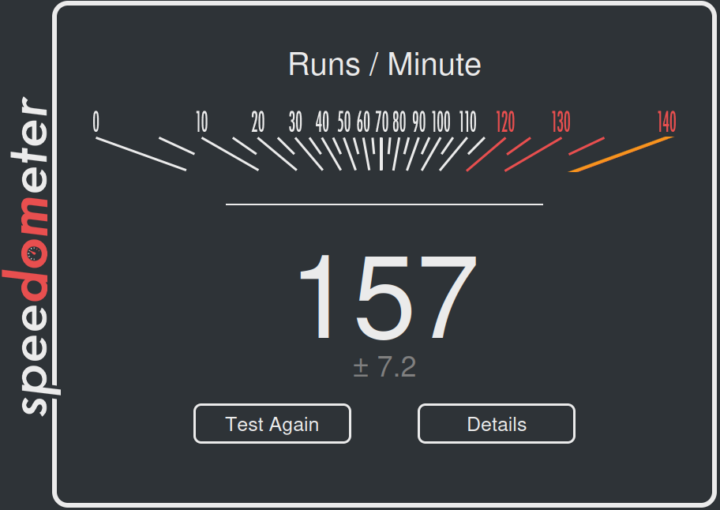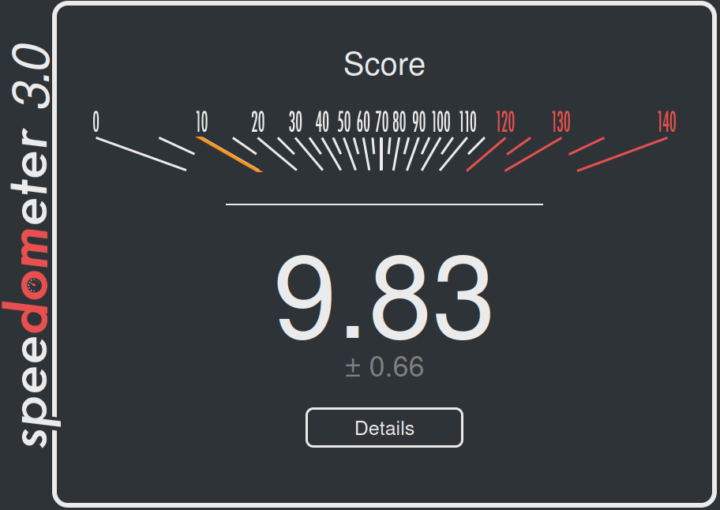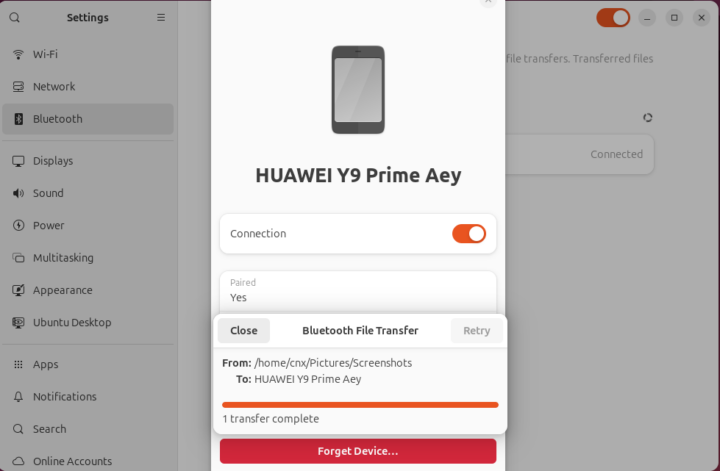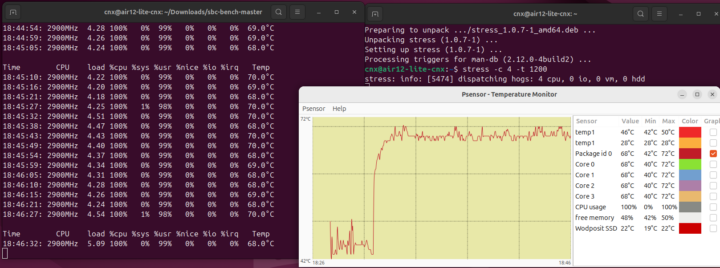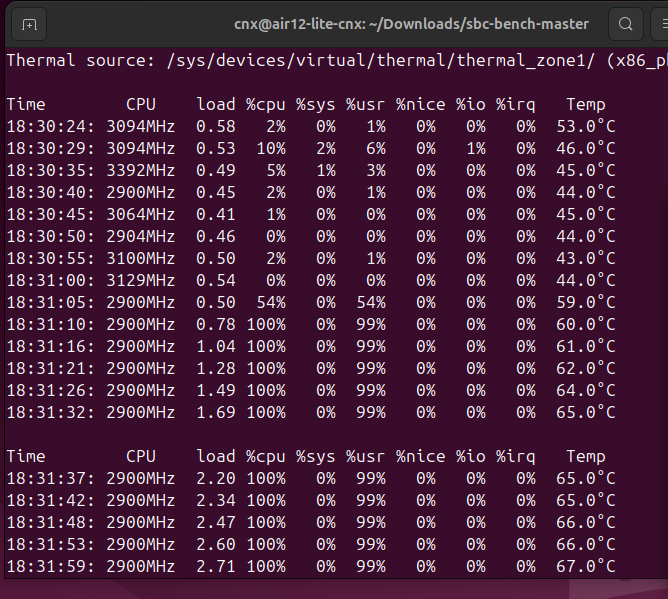เราได้ดูสเปค แกะกล่องและลองใช้งาน และทดสอบประสิทธิภาพบน Windows 11 ของ มินิพีซี GEEKOM Mini Air12 Lite พร้อมหน่วยความจำ DDR4-3200 8GB, SATA SSD 256GB, พอร์ต HDMI กับ DisplayPort ให้อย่างละ 1 ช่อง, การเชื่อมต่อ Gigabit Ethernet, การเชื่อมต่อไร้สายก็มี WiFi 6 และ Bluetooth 5.3 และพอร์ต USB 3.2/2.0 Type-A จำนวน 6 พอร์ต ในบทความนี้เราจะทำการทดสอบกับระบบปฏิบัติการ Ubuntu 24.04 Linux โดยเราจะดูภาพรวมซอฟต์แวร์และการทดสอบคุณสมบัติ, ทดสอบประสิทธิภาพ Benchmarks, การทดสอบประสิทธิภาพของที่เก็บข้อมูล (SSD และพอร์ต USB), ทดสอบประสิทธิภาพของระบบเครือข่าย, การทดสอบ Stress test และอุณหภูมิ CPU, เสียงของพัดลม และการใช้พลังงานของมินิพีซี พร้อมทั้งจะทำการเปรียบเทียบกับมินิพีซี GEEKOM Mini Air12 ที่ใช้ซีพียูเหมือนกัน
เราจะทำการติดตั้ง Ubuntu 24.04.1LTS ควบคู่ไปกับ Windows 11 เราจึงลดขนาดพาร์ติชัน Windows 11 ลงประมาณครึ่งหนึ่งก่อนที่จะใส่ไดรฟ์ USB เพื่อติดตั้ง Linux distribution แต่ด้วยที่เก็บข้อมูลเป็น SATA SSD ขนาด 256GB น้อยเกินไปในการติดตั้งครังแรกไม่สำเร็จ เราจึงต้องรีเซ็ต Windows 11 ก่อนแล้วถึงใส่ไดรฟ์ USB เพื่อติดตั้ง Linux distribution ใหม่อีกครั้งจึงสำเร็จ
ข้อมูลระบบบน Ubuntu 24.04
เมนู Settings About ใน Ubuntu 24.04.1 ยืนยันว่ามินิพีซี Mini Air12 Lite ที่ใช้ซีพียู Intel Processor N100 พร้อมหน่วยความจำ RAM 8GB, ที่เก็บข้อมูล 256GB
เราดูข้อมูลเพิ่มเติมของมินิพีซีโดยพิมพ์คำสั่งในหน้าต่าง Terminal
|
1 2 3 4 5 6 7 8 9 10 11 12 13 14 15 16 17 18 19 20 |
aey@air12-lite-cnx:~$ cat /etc/lsb-release DISTRIB_ID=Ubuntu DISTRIB_RELEASE=24.04 DISTRIB_CODENAME=noble DISTRIB_DESCRIPTION="Ubuntu 24.04.1 LTS" aey@air12-lite-cnx:~$ uname -a Linux air12-lite-cnx 6.8.0-48-generic #48-Ubuntu SMP PREEMPT_DYNAMIC Fri Sep 27 14:04:52 UTC 2024 x86_64 x86_64 x86_64 GNU/Linux aey@air12-lite-cnx:~$ free -mh total used free shared buff/cache available Mem: 7.5Gi 3.0Gi 2.7Gi 761Mi 2.9Gi 4.5Gi Swap: 4.0Gi 0B 4.0Gi aey@air12-lite-cnx:~$ df -mh Filesystem Size Used Avail Use% Mounted on tmpfs 772M 2.6M 769M 1% /run /dev/sda5 48G 12G 34G 27% / tmpfs 3.8G 67M 3.8G 2% /dev/shm tmpfs 5.0M 8.0K 5.0M 1% /run/lock efivarfs 192K 120K 68K 64% /sys/firmware/efi/efivars /dev/sda1 96M 60M 37M 62% /boot/efi tmpfs 772M 148K 772M 1% /run/user/1000 |
|
1 2 3 4 5 6 7 8 9 10 11 12 13 14 15 16 17 18 19 20 21 22 23 24 25 26 27 28 29 30 31 32 33 34 35 36 37 38 39 40 41 42 43 44 45 46 47 48 49 50 |
aey@air12-lite-cnx:~$ inxi -Fc0 System: Host: air12-lite-cnx Kernel: 6.8.0-48-generic arch: x86_64 bits: 64 Desktop: GNOME v: 46.0 Distro: Ubuntu 24.04.1 LTS (Noble Numbat) Machine: Type: Desktop System: GEEKOM product: Air12 lite v: N/A serial: <superuser required> Mobo: N/A model: Air12 lite serial: <superuser required> UEFI: American Megatrends LLC. v: 0.13 date: 09/20/2024 CPU: Info: quad core model: Intel N100 bits: 64 type: MCP cache: L2: 2 MiB Speed (MHz): avg: 757 min/max: 700/3400 cores: 1: 700 2: 738 3: 797 4: 793 Graphics: Device-1: Intel Alder Lake-N [UHD Graphics] driver: i915 v: kernel Display: wayland server: X.Org v: 23.2.6 with: Xwayland v: 23.2.6 compositor: gnome-shell driver: dri: iris gpu: i915 resolution: 1536x864~60Hz API: EGL v: 1.5 drivers: iris,swrast platforms: wayland,x11,surfaceless,device API: OpenGL v: 4.6 compat-v: 4.5 vendor: intel mesa v: 24.0.9-0ubuntu0.2 renderer: Mesa Intel Graphics (ADL-N) Audio: Device-1: Intel Alder Lake-N PCH High Definition Audio driver: snd_hda_intel API: ALSA v: k6.8.0-48-generic status: kernel-api Server-1: PipeWire v: 1.0.5 status: active Network: Device-1: Motorcomm Micro. YT6801 Gigabit Ethernet driver: N/A Device-2: MEDIATEK MT7922 802.11ax PCI Express Wireless Network Adapter driver: mt7921e IF: wlp2s0 state: up mac: 28:d0:43:33:5c:9e Bluetooth: Device-1: IMC Networks Wireless_Device driver: btusb type: USB Report: hciconfig ID: hci0 rfk-id: 0 state: down bt-service: enabled,running rfk-block: hardware: no software: no address: 00:00:00:00:00:00 Drives: Local Storage: total: 238.47 GiB used: 11.95 GiB (5.0%) ID-1: /dev/sda model: Wodposit SSD size: 238.47 GiB Partition: ID-1: / size: 47.83 GiB used: 11.89 GiB (24.9%) fs: ext4 dev: /dev/sda5 ID-2: /boot/efi size: 96 MiB used: 59.2 MiB (61.7%) fs: vfat dev: /dev/sda1 Swap: ID-1: swap-1 type: file size: 4 GiB used: 0 KiB (0.0%) file: /swap.img Sensors: System Temperatures: cpu: 38.0 C mobo: N/A Fan Speeds (rpm): N/A Info: Memory: total: 8 GiB note: est. available: 7.53 GiB used: 3.14 GiB (41.8%) Processes: 239 Uptime: 29m Shell: Bash inxi: 3.3.34 |
Inxi แสดงข้อมูลซีพียู Intel N100, 4-core, ความเร็วสูงสุด 3400 MHz, ระบบเครือข่าย Gigabit Ethernet ที่ใช้ Motorcomm Micro YT6801, โมดูลไร้สายของ MEDIATEK MT7922 และเราจะเห็นว่า Bluetooth ไม่ทำงานซึ่งเราจะต้องแก้ไขต่อไป, อุณหภูมิของ CPU 38°C ซึ่งเราจะทำการทดสอบอีกครั้ง
การทดสอบ Benchmarks กับมินิพีซี GEEKOM Mini Air12 Lite บน Ubuntu 24.04.1
ทำการติดตั้งและรัน sbc-bench.sh:
|
1 2 3 4 5 6 7 8 9 10 11 12 13 14 15 16 17 18 19 20 21 22 23 24 25 26 27 28 29 30 31 32 33 34 35 36 37 38 39 40 41 42 43 44 45 46 47 48 49 50 51 52 53 54 55 56 57 58 59 60 61 62 63 64 65 66 67 68 69 70 71 72 73 74 75 76 77 78 79 80 81 82 83 84 85 86 87 88 89 90 91 92 93 94 95 96 97 98 99 100 101 102 103 104 105 106 107 108 109 110 111 112 113 114 115 116 117 118 |
aey@air12-lite-cnx:~/Downloads/sbc-bench-master$ sudo ./sbc-bench.sh -r [sudo] password for aey: Starting to examine hardware/software for review purposes... sbc-bench v0.9.68 Installing needed tools: distro packages already installed. Done. Checking cpufreq OPP. Done. Executing tinymembench. Done. Executing RAM latency tester. Done. Executing OpenSSL benchmark. Done. Executing 7-zip benchmark. Done. Throttling test: heating up the device, 5 more minutes to wait. Done. Checking cpufreq OPP again. Done (11 minutes elapsed). Results validation: * Measured clockspeed not lower than advertised max CPU clockspeed * No swapping * Background activity (%system) OK * Powercap detected. Details: "sudo powercap-info -p intel-rapl" -> https://tinyurl.com/4jh9nevj Full results uploaded to https://0x0.st/Xd2m.bin # GEEKOM Air12 lite / N100 Tested with sbc-bench v0.9.68 on Mon, 18 Nov 2024 18:14:09 +0700. Full info: [https://0x0.st/Xd2m.bin](http://0x0.st/Xd2m.bin) ### General information: Information courtesy of cpufetch: Name: Intel(R) N100 Microarchitecture: Alder Lake Technology: 10nm Max Frequency: 3.400 GHz Cores: 4 cores AVX: AVX,AVX2 FMA: FMA3 L1i Size: 64KB (256KB Total) L1d Size: 32KB (128KB Total) L2 Size: 2MB L3 Size: 6MB N100, Kernel: x86_64, Userland: amd64 CPU sysfs topology (clusters, cpufreq members, clockspeeds) cpufreq min max CPU cluster policy speed speed core type 0 0 0 700 3400 Alder Lake 1 0 1 700 3400 Alder Lake 2 0 2 700 3400 Alder Lake 3 0 3 700 3400 Alder Lake 7712 KB available RAM ### Policies (performance vs. idle consumption): Status of performance related policies found below /sys: /sys/module/pcie_aspm/parameters/policy: default [performance] powersave powersupersave ### Clockspeeds (idle vs. heated up): Before at 46.0°C: cpu0: OPP: 3400, Measured: 3387 After at 64.0°C: cpu0: OPP: 3400, Measured: 3387 ### Performance baseline * memcpy: 9577.9 MB/s, memchr: 15771.7 MB/s, memset: 8403.9 MB/s * 16M latency: 111.5 99.56 112.0 99.56 111.2 96.63 99.73 104.2 * 128M latency: 125.6 118.9 125.9 118.6 125.3 123.3 115.7 119.0 * 7-zip MIPS (3 consecutive runs): 13566, 12792, 11906 (12750 avg), single-threaded: 3879 * `aes-256-cbc 893352.61k 1176906.88k 1217459.88k 1227885.23k 1231060.99k 1229963.26k` * `aes-256-cbc 902828.82k 1177792.53k 1217706.41k 1227877.38k 1230509.40k 1231295.83k` ### PCIe and storage devices: * Intel Alder Lake-N [UHD Graphics] (Onboard - Video): driver in use: i915 * Intel Alder Lake-N Thunderbolt 4 USB (Onboard - Other): driver in use: xhci_hcd * Intel Alder Lake-N PCH USB 3.2 xHCI Host (Onboard - Other): driver in use: xhci_hcd * Intel Alder Lake-N SATA AHCI (Onboard - SATA): driver in use: ahci * Intel Device 54c4 (Onboard - Other): driver in use: sdhci-pci * Motorcomm YT6801 Gigabit Ethernet: Speed 2.5GT/s, Width x1, driver in use: , * MEDIATEK MT7922 802.11ax PCI Express Wireless Network Adapter: Speed 5GT/s, Width x1, driver in use: mt7921e, * 238.5GB "Wodposit SSD" SSD as /dev/sda: SATA 3.2, 6.0 Gb/s (current: 6.0 Gb/s), 4% worn out, drive temp: 22°C * Macronix MX25L25635E 32MB SPI NOR flash, drivers in use: spi-nor/intel-spi ### Challenging filesystems: The following partitions are NTFS: sda3,sda4 -> https://tinyurl.com/mv7wvzct ### Swap configuration: * /swap.img on /dev/sda5: 4.0G (0K used) ### Software versions: * Ubuntu 24.04.1 LTS (noble) * Compiler: /usr/bin/gcc (Ubuntu 13.2.0-23ubuntu4) 13.2.0 / x86_64-linux-gnu * OpenSSL 3.0.13, built on 30 Jan 2024 (Library: OpenSSL 3.0.13 30 Jan 2024) ### Kernel info: * `/proc/cmdline: BOOT_IMAGE=/boot/vmlinuz-6.8.0-48-generic root=UUID=f7e03f45-cfdd-4ad3-af33-37ebb3fe539f ro quiet splash vt.handoff=7` * Vulnerability Reg file data sampling: Mitigation; Clear Register File * Vulnerability Spec store bypass: Mitigation; Speculative Store Bypass disabled via prctl * Vulnerability Spectre v1: Mitigation; usercopy/swapgs barriers and __user pointer sanitization * Kernel 6.8.0-48-generic / CONFIG_HZ=1000 Waiting for the device to cool down...................................... 39.0°C |
7-zip benchmark คะแนนครั้งแรก 13,566 คะแนน, ครั้งที่สอง 12,792 คะแนน, ครั้งที่สาม 11,906 คะแนน และเฉลี่ย 12,750 คะแนน
เรามาตรวจสอบระดับจำกัดการใช้พลังงาน
|
1 2 3 4 5 6 7 8 9 10 11 12 13 14 15 16 17 18 19 20 21 22 23 24 25 26 27 28 29 30 31 32 33 34 35 36 37 38 39 40 |
aey@air12-lite-cnx:~$ sudo powercap-info -p intel-rapl [sudo] password for aey: enabled: 1 Zone 0 name: package-0 enabled: 1 max_energy_range_uj: 262143328850 energy_uj: 39198395257 Constraint 0 name: long_term power_limit_uw: 15000000 time_window_us: 27983872 max_power_uw: 6000000 Constraint 1 name: short_term power_limit_uw: 25000000 time_window_us: 2440 max_power_uw: 0 Constraint 2 name: peak_power power_limit_uw: 78000000 max_power_uw: 0 Zone 0:0 name: core enabled: 0 max_energy_range_uj: 262143328850 energy_uj: 13482617889 Constraint 0 name: long_term power_limit_uw: 0 time_window_us: 976 Zone 0:1 name: uncore enabled: 0 max_energy_range_uj: 262143328850 energy_uj: 44900519 Constraint 0 name: long_term power_limit_uw: 0 time_window_us: 976 |
ระดับจำกัดการใช้พลังงาน PL1 และ PL2 ถูกตั้งค่าเป็น 15W และ 25W
การวัดประสิทธิภาพของ CPU ด้วยการรัน Geekbench-6.3.0
ใน single-core ได้ 1,228 คะแนนและ multi-core ได้ 3,122 คะแนน สามารถดูผลลัพธ์ทั้งหมดได้ที่ https://browser.geekbench.com/v6/cpu/8920364
และประสิทธิภาพของ GPU ด้วยโปรแกรม Unigine Heaven Benchmark 4.0 โดยมีค่าเฉลี่ย 10.9 ที่ความละเอียด 1920×1080
ทดสอบการเล่นวิดีโอ YouTube 4K และ 8K ใน Firefox :
4k 30FPS ระยะเวลา 5 นาทีหายไป 5 เฟรมจาก 10,016 เฟรมถือว่ายังเล่นได้ดีมาก
4k 60FPS ระยะเวลา 5 นาทีหายไป 121 เฟรมจาก 19,934 เฟรมยังเล่นได้ดี
8k 30FPS ระยะเวลา 5 นาทีหายไป 8 เฟรมจาก 9,136 เฟรมถือว่ายังเล่นได้ดีมาก
8k 60FPS ระยะเวลา 6 นาทีหายไป 2,524 เฟรมจาก 22,252 เฟรมซึ่งมีกระตุกอยู่บ้าง
การเล่นวิดีโอ YouTube 4K ใน Firefox ถือว่าเล่นได้ดีมาก, 8k 30FPS ยังเล่นได้ดี แต่ 8k 60FPS มีกระตุกนิดหน่อย
ต่อไปเราจะวัดประสิทธิภาพ web browsing โดยใช้ Speedometer 2.0 กับ Firefox คะแนนที่ได้ 157(รันต่อนาที)
วัดประสิทธิภาพ web browsing โดยใช้ Speedometer 3.0 กับ Firefox ได้คะแนน 9.83 คะแนน
การเปรียบเทียบการวัดประสิทธิภาพ GEEKOM Mini Air12 Lite กับมินิพีซีอื่นๆ
เรามาเปรียบเทียบการทดสอบ Benchmarks บน Ubuntu 24.04 ของ GEEKOM Mini Air12 Lite กับมินิพีซีที่ใช้ซีพียู Intel Processor N100 เหมือนกันที่เราเคยทดสอบไปแล้ว GEEKOM Mini Air12 และ MINIX Z100-0dB แต่ก่อนอื่นเรามาสรุปคุณสมบัติหลักของมินิพีซีทั้ง 3 เครื่อง
สิ่งที่แตกต่างกันคือความจุของ RAM และประเภทของที่เก็บข้อมูล
| GEEKOM Mini Air12 Lite | GEEKOM Mini Air12 | MINIX Z100-0dB | |
|---|---|---|---|
| SoC | Intel Alder Lake-N Processor N100 | Intel Alder Lake-N Processor N100 | Intel Alder Lake-N Processor N100 |
| CPU | 4-core/4-thread @ สูงสุด 3.4 GHz (Turbo) | 4-core/4-thread @ สูงสุด 3.4 GHz (Turbo) | 4-core/4-thread @ สูงสุด 3.4 GHz (Turbo) |
| GPU | 24EU Intel HD Graphics | 24EU Intel HD Graphics | 24EU Intel HD Graphics |
| หน่วยความจำ | 8 GB DDR4-3200 | 16GB DDR5-4800 | 16 GB DDR4-3200 |
| ที่เก็บข้อมูล | 256GB SATA SSD | 512GB NVMe SSD | 512GB NVMe SSD |
| ระบบปฏิบัติการ | Windows 11 Pro | Windows 11 Pro | Windows 11 Pro |
ผลลัพธ์ของคะแนน Benchmarks :
| GEEKOM Mini Air12 Lite | GEEKOM Mini Air12 | MINIX Z100-0dB | |
|---|---|---|---|
| ระบบปฏิบัติการ | Ubuntu 24.04.1 | Ubuntu 22.04 | Ubuntu 22.04 |
| sbc-bench.sh | |||
| - memcpy | 9,577.9 MB/s, | 10,459.3 MB/s | 9,572.6 MB/s, |
| - memset | 8,403 MB/s | 10,665.4 MB/s | 8,552.2 MB/s |
| - 7-zip (average) | 12,750 | 13,940 | 10,680 |
| - 7-zip (top result) | 13,566 | 13,976 | 12,324 |
| - OpenSSL AES-256 16K | 1,231,295.83k | 1,233,283.75k | 1,232,743.08k |
| Geekbench 6 Single | 1,228 | 1,213 | 1,243 |
| Geekbench 6 Multi | 3,122 | 3,272 | 3,189 |
| Unigine Heaven score | 276 | 303 | 294 |
| Speedometer (Firefox) | 157 | 149 | 146 |
คะแนนของการทดสอบประสิทธิภาพ Benchmarks มินิพีซีของทั้ง 3 เครื่องใกล้เคียงกัน
Storage และพอร์ต USB
เราทดสอบประสิทธิภาพของ SATA SSD ขนาด 256GB ที่มาพร้อมกับมินิพีซีโดยใช้ iozone3:
|
1 2 3 4 5 6 7 8 9 10 11 |
aey@air12-lite-cnx:~$ sudo iozone -e -I -a -s 1000M -r 4k -r 16k -r 512k -r 1024k -r 16384k -i 0 -i 1 -i 2 random random bkwd record stride kB reclen write rewrite read reread read write read rewrite read fwrite frewrite fread freread 1024000 4 100270 119058 86743 87894 34908 95694 1024000 16 252619 255456 220916 213143 106795 212196 1024000 512 407830 428964 406329 408921 378467 405568 1024000 1024 468513 412731 458182 454026 430298 451877 1024000 16384 456539 448391 542268 543251 542884 474040 iozone test complete. |
ความเร็วในการอ่านประมาณ 542 MB/s และความเร็วในการเขียนประมาณ 456MB/s ซึ่งเปรียบเทียบกับการทดสอบ CrystalDiskMark บน Windows มีความเร็วในการอ่าน 561 MB/s และความเร็วในการเขียน 503 MB/s
ต่อไปเราจะตรวจสอบพอร์ต USB ที่ประกอบด้วย พอร์ต USB 3.2 Gen 2 Type-A (10 Gbps) จำนวน 4 พอร์ต (ตามที่เราได้ทดสอบใน Windows 11 Pro) โดยใช้ ORICO M234C3-U4 USB 3.0 M.2 NVMe SSD และพอร์ต USB 2.0 Type-A จำนวน 2 พอร์ตด้วย Seagate USB HDD :
พอร์ต USB A ด้านหน้าซ้าย
|
1 2 3 4 5 6 7 8 9 |
aey@air12-lite-cnx:~$ lsusb -t | grep uas |__ Port 001: Dev 002, If 0, Class=Mass Storage, Driver=uas, 10000M aey@air12-lite-cnx:/media/cnx/EXT4-REVIEW$ sudo iozone -e -I -a -s 1000M -r 16384k -i 0 -i 1 random random bkwd record stride kB reclen write rewrite read reread read write read rewrite read fwrite frewrite fread freread 1024000 16384 1010484 1006180 874908 877794 iozone test complete. |
พอร์ต USB A ด้านหน้าขวา
|
1 2 3 4 5 6 7 8 9 |
aey@air12-lite-cnx:~$ lsusb -t | grep uas |__ Port 003: Dev 002, If 0, Class=Mass Storage, Driver=uas, 10000M aey@air12-lite-cnx:/media/cnx/EXT4-REVIEW$ sudo iozone -e -I -a -s 1000M -r 16384k -i 0 -i 1 random random bkwd record stride kB reclen write rewrite read reread read write read rewrite read fwrite frewrite fread freread 1024000 16384 981405 984551 869007 873534 iozone test complete. |
พอร์ต USB A ด้านหลังซ้าย (บน)
|
1 2 3 4 5 6 7 8 9 |
cnx@air12-lite-cnx:~$ lsusb -t | grep uas |__ Port 003: Dev 009, If 0, Class=Mass Storage, Driver=uas, 480M cnx@air12-lite-cnx:/media/cnx/USB3_EXT4$ sudo iozone -e -I -a -s 1000M -r 16384k -i 0 -i 1 random random bkwd record stride kB reclen write rewrite read reread read write read rewrite read fwrite frewrite fread freread 1024000 16384 40824 37296 39604 42258 iozone test complete. |
พอร์ต USB A ด้านหลังซ้าย (ล่าง)
|
1 2 3 4 5 6 7 8 9 |
cnx@air12-lite-cnx:~$ lsusb -t | grep uas |__ Port 002: Dev 010, If 0, Class=Mass Storage, Driver=uas, 480M cnx@air12-lite-cnx:/media/cnx/USB3_EXT4$ sudo iozone -e -I -a -s 1000M -r 16384k -i 0 -i 1 random random bkwd record stride kB reclen write rewrite read reread read write read rewrite read fwrite frewrite fread freread 1024000 16384 42263 42567 42571 42695 iozone test complete. |
พอร์ต USB A ด้านหลังขวา(บน)
|
1 2 3 4 5 6 7 8 9 10 |
aey@air12-lite-cnx:~$ lsusb -t | grep uas |__ Port 002: Dev 003, If 0, Class=Mass Storage, Driver=uas, 10000M aey@air12-lite-cnx:/media/cnx/EXT4-REVIEW$ sudo iozone -e -I -a -s 1000M -r 16384k -i 0 -i 1 random random bkwd record stride kB reclen write rewrite read reread read write read rewrite read fwrite frewrite fread freread 1024000 16384 988269 987882 876968 876800 iozone test complete. |
พอร์ต USB A ด้านหลังขวา (ล่าง)
|
1 2 3 4 5 6 7 8 9 |
aey@air12-lite-cnx:~$ lsusb -t | grep uas |__ Port 001: Dev 004, If 0, Class=Mass Storage, Driver=uas, 10000M aey@air12-lite-cnx:/media/cnx/EXT4-REVIEW$ sudo iozone -e -I -a -s 1000M -r 16384k -i 0 -i 1 random random bkwd record stride kB reclen write rewrite read reread read write read rewrite read fwrite frewrite fread freread 1024000 16384 986296 986889 869562 872958 iozone test complete. |
ผลลัพธ์สำหรับพอร์ต USB บนแผงด้านหน้า (ซ้ายไปขวา) :
- พอร์ต USB-A (1) – USB 3.2 Gen2 SuperSpeedPlus (10 Gbps) มีความเร็วในการอ่าน 874 MB/s ความเร็วในการเขียน 1010 MB/s
- พอร์ต USB-A (2) – USB 3.2 Gen2 SuperSpeedPlus (10 Gbps) มีความเร็วในการอ่าน 869 MB/s ความเร็วในการเขียน 981 MB/s
แผงด้านหลัง (ซ้ายไปขวา) :
- พอร์ต USB-A (ด้านบน) – USB 2.0 Hight-Speed (480 Mbps) – มีความเร็วในการอ่าน 39 MB/s ความเร็วในการเขียน 40MB/s
- พอร์ต USB-A (ด้านล่าง) – USB 2.0 Hight-Speed (480 Mbps) – มีความเร็วในการอ่าน 42 MB/s ความเร็วในการเขียน 42 MB/s
- พอร์ต USB-A (ด้านบน) – USB 3.2 Gen2 SuperSpeedPlus (10 Gbps) – มีความเร็วในการอ่าน 876 MB/s ความเร็วในการเขียน 988 MB/s
- พอร์ต USB-A (ด้านล่าง) – USB 3.2 Gen2 SuperSpeedPlus (10 Gbps) – มีความเร็วในการอ่าน 869 MB/s ความเร็วในการเขียน 986 MB/s
จากการทดสอบความเร็วในการอ่านและเขียนของพอร์ต USB-A บน Windows 11 จะเร็วกว่าบน Ubuntu 24.04 เล็กน้อย
การวัดประสิทธิภาพระบบเครือข่าย (Gigabit Ethernet และ WiFi 6 ) ของมินิพีซี GEEKOM Mini Air12 Lite
พอร์ต Gigabit Ethernet (Motorcomm-YT6801) ไม่ทำงาน เราต้องทำการติดตั้งไดร์เวอร์ Ethernet YT6801 สำหรับ Ubuntu 24.04 LTS ดังนี้
|
1 2 3 4 5 6 7 8 |
sudo apt install build-essential -y sudo apt install dkms -y wget https://github.com/dante1613/Motorcomm-YT6801/raw/main/tuxedo-yt6801/tuxedo-yt6801_1.0.28-1_all.deb sudo dpkg -i tuxedo-yt6801_1.0.28-1_all.deb echo yt6801 | sudo tee -a /etc/modules sudo depmod lsmod | grep yt6801 sudo reboot |
เมื่อเชื่อมต่อสำเร็จแล้วเรามาทดสอบประสิทธิภาพของพอร์ต Gigabit Ethernet (192.168.31.12) ใน Mini Air12 Lite โดยใช้ มินิพีซี, iperf3 และ UP Xtreme i11 ที่อีกด้านหนึ่งของการเชื่อมต่อ
- Download
|
1 2 3 4 5 6 7 8 9 10 11 12 13 14 15 16 17 |
cnx@air12-lite-cnx:~$ iperf3 -t 60 -c 192.168.31.12 -i 10 -R Connecting to host 192.168.31.12, port 5201 Reverse mode, remote host 192.168.31.12 is sending [ 5] local 192.168.31.121 port 47832 connected to 192.168.31.12 port 5201 [ ID] Interval Transfer Bitrate [ 5] 0.00-10.01 sec 1.10 GBytes 942 Mbits/sec [ 5] 10.01-20.01 sec 1.10 GBytes 941 Mbits/sec [ 5] 20.01-30.01 sec 1.09 GBytes 940 Mbits/sec [ 5] 30.01-40.01 sec 1.09 GBytes 940 Mbits/sec [ 5] 40.01-50.00 sec 1.09 GBytes 941 Mbits/sec [ 5] 50.00-60.01 sec 1.10 GBytes 942 Mbits/sec - - - - - - - - - - - - - - - - - - - - - - - - - [ ID] Interval Transfer Bitrate Retr [ 5] 0.00-60.05 sec 6.58 GBytes 941 Mbits/sec 1 sender [ 5] 0.00-60.01 sec 6.57 GBytes 941 Mbits/sec receiver iperf Done. |
- Upload
|
1 2 3 4 5 6 7 8 9 10 11 12 13 14 15 16 |
cnx@air12-lite-cnx:~$ iperf3 -t 60 -c 192.168.31.12 -i 10 Connecting to host 192.168.31.12, port 5201 [ 5] local 192.168.31.121 port 48158 connected to 192.168.31.12 port 5201 [ ID] Interval Transfer Bitrate Retr Cwnd [ 5] 0.00-10.01 sec 1.01 GBytes 865 Mbits/sec 0 546 KBytes [ 5] 10.01-20.01 sec 1.01 GBytes 865 Mbits/sec 0 546 KBytes [ 5] 20.01-30.01 sec 1.01 GBytes 865 Mbits/sec 0 830 KBytes [ 5] 30.01-40.00 sec 1.00 GBytes 863 Mbits/sec 0 830 KBytes [ 5] 40.00-50.01 sec 1.01 GBytes 864 Mbits/sec 0 830 KBytes [ 5] 50.01-60.01 sec 1.01 GBytes 865 Mbits/sec 0 830 KBytes - - - - - - - - - - - - - - - - - - - - - - - - - [ ID] Interval Transfer Bitrate Retr [ 5] 0.00-60.01 sec 6.04 GBytes 864 Mbits/sec 0 sender [ 5] 0.00-60.06 sec 6.04 GBytes 863 Mbits/sec receiver iperf Done. |
- Full duplex (bidirectional)
|
1 2 3 4 5 6 7 8 9 10 11 12 13 14 15 16 17 18 19 20 21 22 23 24 25 |
cnx@air12-lite-cnx:~$ iperf3 -t 60 -c 192.168.31.12 -i 10 --bidir Connecting to host 192.168.31.12, port 5201 [ 5] local 192.168.31.121 port 51320 connected to 192.168.31.12 port 5201 [ 7] local 192.168.31.121 port 51330 connected to 192.168.31.12 port 5201 [ ID][Role] Interval Transfer Bitrate Retr Cwnd [ 5][TX-C] 0.00-10.01 sec 769 MBytes 644 Mbits/sec 0 482 KBytes [ 7][RX-C] 0.00-10.01 sec 1.09 GBytes 938 Mbits/sec [ 5][TX-C] 10.01-20.01 sec 772 MBytes 647 Mbits/sec 0 723 KBytes [ 7][RX-C] 10.01-20.01 sec 1.09 GBytes 938 Mbits/sec [ 5][TX-C] 20.01-30.00 sec 768 MBytes 644 Mbits/sec 0 723 KBytes [ 7][RX-C] 20.01-30.00 sec 1.09 GBytes 938 Mbits/sec [ 5][TX-C] 30.00-40.01 sec 770 MBytes 645 Mbits/sec 0 723 KBytes [ 7][RX-C] 30.00-40.01 sec 1.09 GBytes 938 Mbits/sec [ 5][TX-C] 40.01-50.01 sec 770 MBytes 646 Mbits/sec 0 723 KBytes [ 7][RX-C] 40.01-50.01 sec 1.09 GBytes 938 Mbits/sec [ 5][TX-C] 50.01-60.01 sec 770 MBytes 646 Mbits/sec 0 723 KBytes [ 7][RX-C] 50.01-60.01 sec 1.09 GBytes 938 Mbits/sec - - - - - - - - - - - - - - - - - - - - - - - - - [ ID][Role] Interval Transfer Bitrate Retr [ 5][TX-C] 0.00-60.01 sec 4.51 GBytes 646 Mbits/sec 0 sender [ 5][TX-C] 0.00-60.06 sec 4.51 GBytes 645 Mbits/sec receiver [ 7][RX-C] 0.00-60.01 sec 6.56 GBytes 938 Mbits/sec 1 sender [ 7][RX-C] 0.00-60.06 sec 6.55 GBytes 937 Mbits/sec receiver iperf Done. |
พอร์ต Gigabit Ethernet มีความเร็วในการดาวน์โหลด 941 Mbits และอัพโหลด 863 Mbits
ทดสอบ WiFi 6 โดยใช้ Xiaomi Mi AX6000 router
- Download
|
1 2 3 4 5 6 7 8 9 10 11 12 13 14 15 16 17 |
cnx@air12-lite-cnx:~$ iperf3 -t 60 -c 192.168.31.12 -i 10 -R Connecting to host 192.168.31.12, port 5201 Reverse mode, remote host 192.168.31.12 is sending [ 5] local 192.168.31.242 port 55254 connected to 192.168.31.12 port 5201 [ ID] Interval Transfer Bitrate [ 5] 0.00-10.01 sec 1.90 GBytes 1.63 Gbits/sec [ 5] 10.01-20.01 sec 1.89 GBytes 1.62 Gbits/sec [ 5] 20.01-30.01 sec 1.80 GBytes 1.54 Gbits/sec [ 5] 30.01-40.01 sec 1.86 GBytes 1.60 Gbits/sec [ 5] 40.01-50.01 sec 1.93 GBytes 1.65 Gbits/sec [ 5] 50.01-60.01 sec 1.94 GBytes 1.67 Gbits/sec - - - - - - - - - - - - - - - - - - - - - - - - - [ ID] Interval Transfer Bitrate Retr [ 5] 0.00-60.06 sec 11.3 GBytes 1.62 Gbits/sec 35 sender [ 5] 0.00-60.01 sec 11.3 GBytes 1.62 Gbits/sec receiver iperf Done. |
- Upload
|
1 2 3 4 5 6 7 8 9 10 11 12 13 14 15 16 |
cnx@air12-lite-cnx:~$ iperf3 -t 60 -c 192.168.31.12 -i 10 Connecting to host 192.168.31.12, port 5201 [ 5] local 192.168.31.242 port 39216 connected to 192.168.31.12 port 5201 [ ID] Interval Transfer Bitrate Retr Cwnd [ 5] 0.00-10.01 sec 1.52 GBytes 1.30 Gbits/sec 0 3.12 MBytes [ 5] 10.01-20.01 sec 1.51 GBytes 1.30 Gbits/sec 0 3.12 MBytes [ 5] 20.01-30.01 sec 1.54 GBytes 1.33 Gbits/sec 0 3.12 MBytes [ 5] 30.01-40.01 sec 1.55 GBytes 1.33 Gbits/sec 0 3.12 MBytes [ 5] 40.01-50.01 sec 1.56 GBytes 1.34 Gbits/sec 0 3.12 MBytes [ 5] 50.01-60.01 sec 1.56 GBytes 1.34 Gbits/sec 0 3.12 MBytes - - - - - - - - - - - - - - - - - - - - - - - - - [ ID] Interval Transfer Bitrate Retr [ 5] 0.00-60.01 sec 9.25 GBytes 1.32 Gbits/sec 0 sender [ 5] 0.00-60.05 sec 9.24 GBytes 1.32 Gbits/sec receiver iperf Done. |
ผลลัพธ์การทดสอบประสิทธิภาพไร้สาย WiFi 6 มีความเร็วในการดาวน์โหลด 1.62 Gbits และ อัพโหลด 1.32 Gbits
ถ้าเปรียบเทียบกับ Mini Air12 ประสิทธิภาพระบบเครือข่าย Gigabit Ethernet มีความเร็วการอัพโหลดและดาวน์โหลดใกล้เคียงกัน และประสิทธิภาพ WiFi 6 ของ Mini Air12 Lite มีความเร็วการอัพโหลดและดาวน์โหลดดีกว่ามาก
การทดสอบการใช้งาน Bluetooth
มินิพีซี GEEKOM Mini Air12 Lite รองรับ Bluetooth 5.3 ใช้ชิป MEDIATEK MT7922 แต่ไม่สามารถใช้งานได้กับ Ubuntu 24.04.01 ที่มาพร้อมกับ Linux 6.8 เราต้องเปิดใช้ Bluetooth ของ MediaTek MT7922 โดยทำการติดตั้ง Linux 6.10 :
|
1 2 |
cnx@air12-lite-cnx:~$ uname -a Linux air12-lite-cnx 6.10.0-061000rc4-generic #202406161734 SMP PREEMPT_DYNAMIC Sun Jun 16 21:47:04 UTC 2024 x86_64 x86_64 x86_64 GNU/Linux |
|
1 2 3 4 5 6 7 8 9 10 11 12 13 14 15 16 17 18 19 20 21 22 23 24 25 26 27 28 29 30 31 32 33 34 35 36 37 38 39 40 41 42 43 44 45 46 47 48 49 |
cnx@air12-lite-cnx:~$ inxi -Fc0 System: Host: air12-lite-cnx Kernel: 6.10.0-061000rc4-generic arch: x86_64 bits: 64 Desktop: GNOME v: 46.0 Distro: Ubuntu 24.04.1 LTS (Noble Numbat) Machine: Type: Desktop System: GEEKOM product: Air12 lite v: N/A serial: <superuser required> Mobo: N/A model: Air12 lite serial: <superuser required> UEFI: American Megatrends LLC. v: 0.13 date: 09/20/2024 CPU: Info: quad core model: Intel N100 bits: 64 type: MCP cache: L2: 2 MiB Speed (MHz): avg: 1269 min/max: 700/3400 cores: 1: 2818 2: 700 3: 860 4: 700 Graphics: Device-1: Intel Alder Lake-N [UHD Graphics] driver: i915 v: kernel Display: wayland server: X.Org v: 23.2.6 with: Xwayland v: 23.2.6 compositor: gnome-shell driver: dri: iris gpu: i915 resolution: 1920x1080~60Hz API: EGL v: 1.5 drivers: iris,swrast platforms: wayland,x11,surfaceless,device API: OpenGL v: 4.6 compat-v: 4.5 vendor: intel mesa v: 24.0.9-0ubuntu0.2 renderer: Mesa Intel Graphics (ADL-N) Audio: Device-1: Intel Alder Lake-N PCH High Definition Audio driver: snd_hda_intel API: ALSA v: k6.10.0-061000rc4-generic status: kernel-api Server-1: PipeWire v: 1.0.5 status: active Network: Device-1: Motorcomm Micro. YT6801 Gigabit Ethernet driver: N/A Device-2: MEDIATEK MT7922 802.11ax PCI Express Wireless Network Adapter driver: mt7921e IF: wlp2s0 state: up mac: 28:d0:43:33:5c:9e Bluetooth: Device-1: IMC Networks Wireless_Device driver: btusb type: USB Report: hciconfig ID: hci0 state: up address: 28:D0:43:33:5C:9F bt-v: 5.3 Drives: Local Storage: total: 238.47 GiB used: 15.04 GiB (6.3%) ID-1: /dev/sda model: Wodposit SSD size: 238.47 GiB Partition: ID-1: / size: 47.83 GiB used: 14.99 GiB (31.3%) fs: ext4 dev: /dev/sda5 ID-2: /boot/efi size: 96 MiB used: 59.2 MiB (61.7%) fs: vfat dev: /dev/sda1 Swap: ID-1: swap-1 type: file size: 4 GiB used: 0 KiB (0.0%) file: /swap.img Sensors: System Temperatures: cpu: 48.0 C mobo: N/A Fan Speeds (rpm): N/A Info: Memory: total: 8 GiB note: est. available: 7.53 GiB used: 4.58 GiB (60.7%) Processes: 257 Uptime: 2h 29m Shell: Bash inxi: 3.3.34 |
|
1 2 3 4 5 6 7 8 9 10 11 12 13 14 15 16 17 18 19 20 |
cnx@air12-lite-cnx:~$ sudo dmesg | grep -i bluetooth [ 3.755590] Bluetooth: Core ver 2.22 [ 3.755617] NET: Registered PF_BLUETOOTH protocol family [ 3.755618] Bluetooth: HCI device and connection manager initialized [ 3.755623] Bluetooth: HCI socket layer initialized [ 3.755625] Bluetooth: L2CAP socket layer initialized [ 3.755629] Bluetooth: SCO socket layer initialized [ 3.843301] Bluetooth: hci0: HW/SW Version: 0x008a008a, Build Time: 20240219103618 [ 3.985137] Bluetooth: hci0: Device setup in 147031 usecs [ 3.985149] Bluetooth: hci0: HCI Enhanced Setup Synchronous Connection command is advertised, but not supported. [ 4.046627] Bluetooth: hci0: AOSP extensions version v0.96 [ 4.046632] Bluetooth: hci0: AOSP quality report is not supported [ 4.920706] Bluetooth: BNEP (Ethernet Emulation) ver 1.3 [ 4.920711] Bluetooth: BNEP filters: protocol multicast [ 4.920715] Bluetooth: BNEP socket layer initialized [ 4.925933] Bluetooth: MGMT ver 1.22 [ 6.553549] Bluetooth: RFCOMM TTY layer initialized [ 6.553558] Bluetooth: RFCOMM socket layer initialized [ 6.553565] Bluetooth: RFCOMM ver 1.11 [ 874.682415] Bluetooth: hci0: corrupted SCO packet |
เมื่อเปิดการใ่ช้งานเรียบร้อยแล้ว เราจะทดสอบการใช้งาน Bluetooth 5.3 โดยส่งข้อมูลจากมินิพซีไปยังสมาร์ทโฟน Android ทำได้สำเร็จ
ประสิทธิภาพการระบายความร้อน
การทดสอบ Stress test และอุณหภูมิ CPU บน Ubuntu 24.04 เราได้ดำเนินการทดสอบ Stress test บน 4-core/4-thread ของซีพียู Intel Alder Lake-N Processor N100 พร้อมทั้งตรวจสอบอุณหภูมิ package temperature และความถี่ CPU ที่รายงานโดย sbc-bench.sh script
จะเห็นว่ากราฟโปรแกรม Psensor แสดงอุณหภูมิการทดสอบ stress test อุณหภูมิจะกระโดดอย่างรวดเร็ว
ถ้าดูโดยละเอียดใน คำสั่ง sbc-bench.sh -m จาก 44°C แล้วขึ้นมาเรื่อยๆ จนมาอยู่ที่ 68-70.0°C ความถี่ของ CPU ทำงานที่ประมาณ 2900 MHz ซึ่งถ้าเทียบกับ Mini Air12 อุณหภูมิของ CPU จะสูงสุด 77°C, หมายเหตุ : การทดสอบในห้องที่มีอุณหภูมิแวดล้อม 26 – 28°C
เสียงพัดลม
มินิพีซีมีเสียงพัดลมการใช้งานปกติไม่ดังรบกวน และขณะโหลดมีเสียงดัง เราได้วัดเสียงรบกวนด้วยเครื่องวัดระดับเสียงที่วางห่างจากเคสด้านบนประมาณ 5 ซม.:
- ไม่ได้ใช้งาน (Idle) : 39.0 – 39.6 dBA
- การเล่นวิดีโอ : 39.6 – 41.1 dBA (Youtube ใน firefox 8K60fps)
- การทดสอบ Stress test บน 4 Threads : 39.5 – 48.1 dBA
(เครื่องวัดระดับเสียงวัดค่าห้องที่เงียบ 37 – 38 dBA)
การใช้พลังงาน
การวัดปริมาณการใช้กำลังไฟฟ้าโดยใช้ wall power meter ได้ดังนี้
- ปิดเครื่อง : 1.2–1.3 วัตต์
- ไม่ได้ใช้งาน (Idle) : 6.0 –6.5 วัตต์
- การเล่นวิดีโอ : 16.0 – 17.0 วัตต์ (YouTube 8K60fps ใน Firefox)
- การทดสอบ CPU stress test (stress -c 4) : 20.1 – 21.1 วัตต์
หมายเหตุ : มินิพีซีเชื่อมต่อกับ WiFi 6, คีย์บอร์ดเสียบเข้าพอร์ต USB-A 1 ช่อง, เม้าส์เสียบเข้าพอร์ต USB-A 1 ช่องและ GAOMON PD2200 Pen Display หน้าจอขนาด 21.5 นิ้วผ่านพอร์ต HDMII
สรุป
มินิพีซี GEEKOM Mini Air12 Lite ที่ใช้ซีพียู Intel Processor N100 โดยมีคุณสมบัติพิเศษคือมีพอร์ต expansion header 9-pin ที่ไม่มีใน Mini Air12, มาพร้อมหน่วยความจำ DDR4-3200 8GB , SATA SSD 256GB, พอร์ต HDMI กับ DisplayPort ให้อย่างละ 1 ช่อง, การเชื่อมต่อ Gigabit Ethernet, เชื่อมต่อไร้สายเป็น WiFi 6E และ Bluetooth 5.3, พอร์ต USB 3.2 Gen 2 Type-A (10 Gbps) จำนวน 4 พอร์ตและพอร์ต USB 2.0 Type-A จำนวน 2 พอร์ต สามารถทำงานได้ดีบน Ubuntu 24.04.1, การเล่นวิดีโอ YouTube 4k สามารถเล่นได้ดี 8k 60FPS มีกระตุกนิดหน่อย, การทดสอบ Benchmark ผลลัพธ์ของคะแนนใกล้เคียงกับ MINIX Z100-0dB กับ GEEKOM Mini Air12, การวัดประสิทธิภาพระบบเครือข่าย Gigabit Ethernet และ WiFi 6E สามารถทำงานได้ดีกว่าบน Mini Air12, ส่วนการใช้งาน Bluetooth 5.3 จะต้องเปิดใช้ Bluetooth ของ MediaTek MT7922 โดยทำการติดตั้ง Linux 6.10 จึงจะสามารถทำงานได้, ประสิทธิภาพการระบายความร้อนขณะใช้งานหนักสูงสุด 70.0°C ซึ่งไม่ร้อนมาก, เสียงพัดลมขณะใช้งานหนักก็ไม่ดังมากจนเกินไป และการใช้พลังงานถือว่ามินิพีซีนี้เป็นอีกรุ่นหนึ่งประหยัดพลังงาน
ขอขอบคุณ GEEKOM ที่ส่ง Mini Air12 Lite มาให้เราได้รีวิว รุ่นที่รีวิวนี้ในราคา $199(~6,800฿) บน GEEKOM US และวางจำหน่ายในร้านค้าของบริษัทบน Amazon

บรรณาธิการข่าวและบทความภาษาไทย CNX Software ได้มีความสนใจในด้านเทคโนโลยี โดยเฉพาะ Smart Home และ IoT